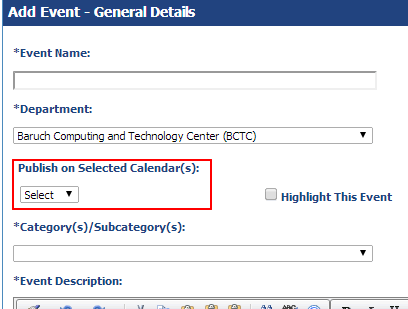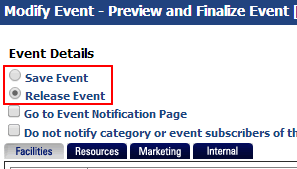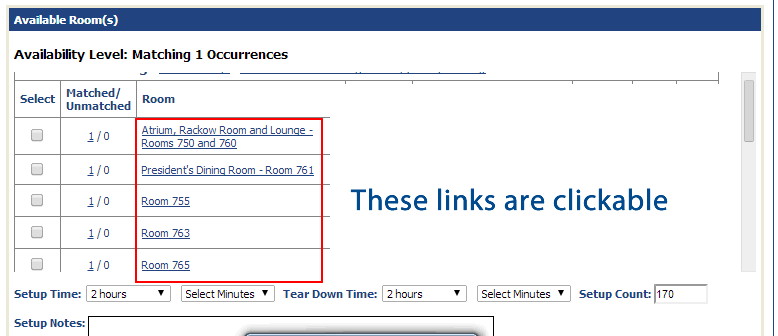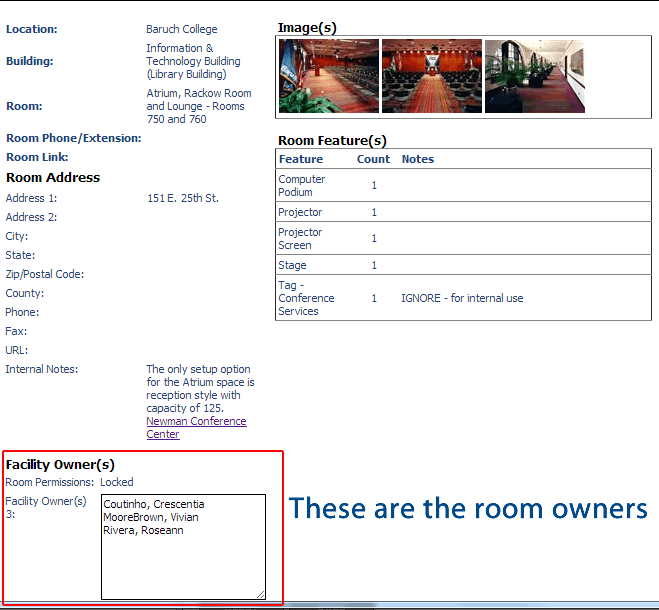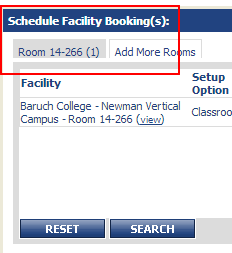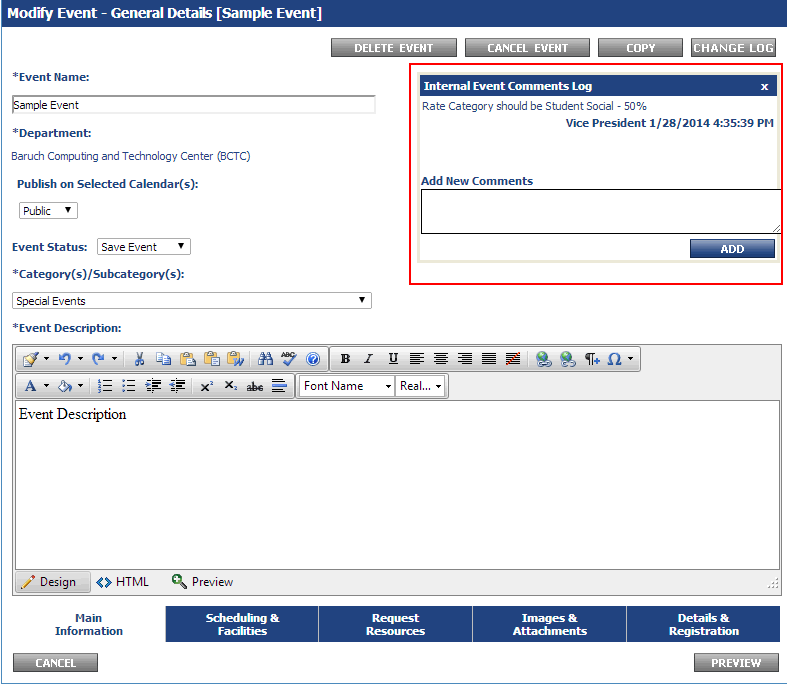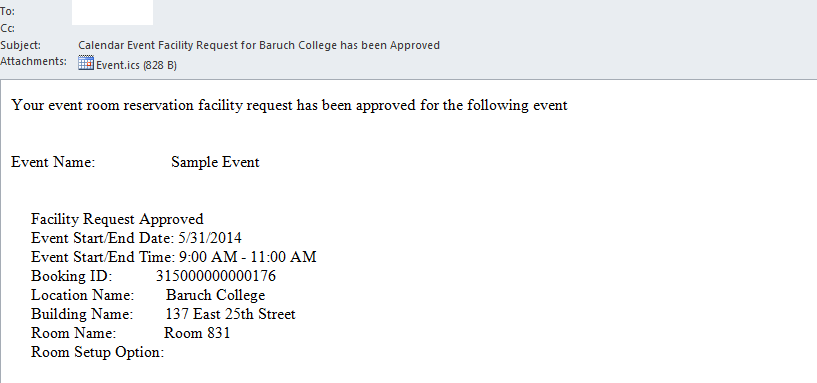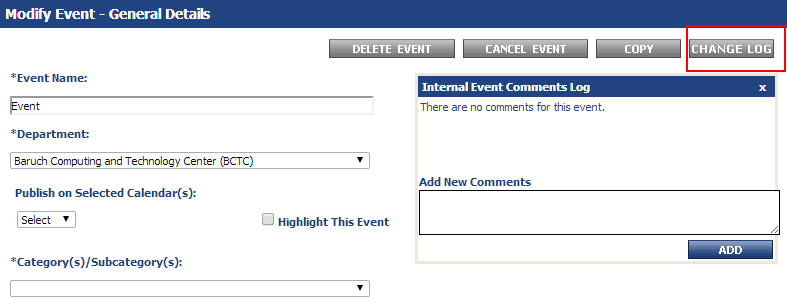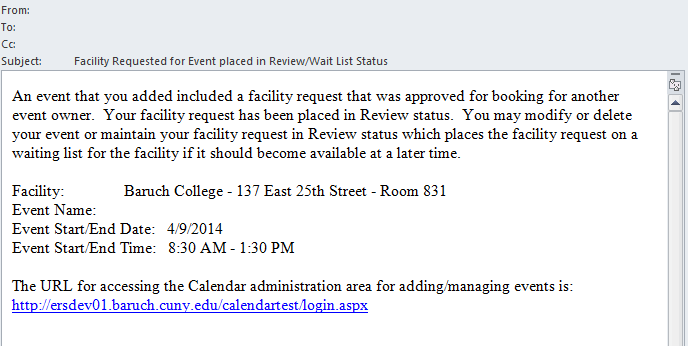...
Space Reservation Questions
How do I only make a facility request in the calendar? I don't want an event to be published in the calendar.
- When you add an event to the calendar, you have the option of leaving "Publish on Selected Calendar(s)" on "Select". This will not publish this event to anywhere in the calendar and only make a facility request.
What is the difference between "Save Event" and "Release Event"?
- The "Save Event" option will not publish your event to the calendar or send a facility request to a Space Manager. An event should be saved when you have not received the rate category from your Dean/VP yet (Any rate category other than "TBD by Dean or VP") or if you are missing event information and wish to fill it in at a later time.
- The "Release Event" option will send a facility request to the Space Manager and publish your event to the calendar (if it's a public/private event).
If your event has a rate category of "TBD by Dean or VP" and it is released with a facility request, it will not be approved by the Space Manager. Your Dean/VP will give you a rate category for your event after you send them the event information. Steps for this can be found at Space Reservation Workflow - Event Organizer (Step 4 on the linked section).
How do I see availability in a room before adding an event?
- You can use the "Facilities Calendar" to see availability in a room before adding an event. This link is available at the top of the page when you login to the calendar.
Please note that classroom availability is not accurate as academic schedules are not loaded into the system.
For information on how to use the Facilities Calendar, please see Active Data Calendar Training Guide - Using the Facilities Calendar
What are setup and tear down times?
...
When searching for rooms on the "Scheduling & Facilities" tab, the results of your search will show all of the rooms that are available for your event. You can click on the room name to show information about the room such as photos of the room if available and who owns the room.
If you click on "Atrium, Rackow Room and Lounge - Rooms 750 and 760", you will see the following room information shown below.
How do I know if I have successfully added a room to my event to be requested?
- You can look at the "Schedule Facility Booking(s)" area on the "Scheduling & Facilities" tab. This will show all the rooms you are requesting for your event. Please note that if this is a new event, this event must be released (make sure that a rate category is set by the Dean/VP) to make the request to the facility owner.
If you did not book a room for your event date(s), there would be a tab named "Unbooked" with the number of dates that are unbooked in parentheses. In the image below, 14-266 was successfully added to be requested for the event.
If you are unsure on how to correctly book a facility, please follow the instructions here: Active Data Calendar Training Guide - Scheduling & Facilities Tab
How do I know if my Dean/VP has given me a rate category?
- Your Dean/VP will either email you the rate category or put the rate category within the comments of your event after you've sent them the details of your event (See: Space Reservation Workflow - Event Organizer (Step 4 for 4 on the linked section) . You can see the comments for an event by modifying your event on the "Modify/Cancel/Delete" page. The comment would look like the image below.
If you do not see either, please contact your Dean/VP directly.
How do I know if a Space Manager has received my facility request?
- An event will send a facility request if the following things are true:
- Your event has been released, not saved. This option is set when you preview the event. A saved event will not send a request to the Space Manager.
- You have a room booked for your event date(s). You can verify whether or not you have correctly selected a room on the "Scheduling & Facilities" tab in the "Schedule Facility Booking(s)" area. If you see Unbooked anywhere, it means you have not booked a room for your date(s).
If you have correctly selected a room, it will be displayed like below:
If you are unsure on how to correctly book a facility, please follow the instructions here: Active Data Calendar Training Guide - Scheduling & Facilities Tab - You can check the facilities calendar to see if the room(s) is in Approved or Pending status.
- Your event has been released, not saved. This option is set when you preview the event. A saved event will not send a request to the Space Manager.
How do I know of a Space Manager has approved or denied my facility request?
- If a Space Manager has approved or denied your request, you should receive an email like the one below.
- You can also check the "Change Log" to see if a room has been approved or denied. This page is shown after you select an event to modify on the "Modify/Cancel/Delete" page.
If a Space Manager has approved/denied a facility, you should see something like this in the change log:
- You can check the facilities calendar to see if the room(s) is in Approved or Pending status.
I've received an email that says "Facility Requested for Event placed in Review/Wait List Status", what does that mean?
- If you received an email similar to the one shown below, it means that another event requesting the same facility within a period of time that overlaps with your event has been approved for the room. This room is no longer available for your event.
You should modify your event and request another room or change the start/end times for your event to a time in which the room is available.
General Calendar Questions
...