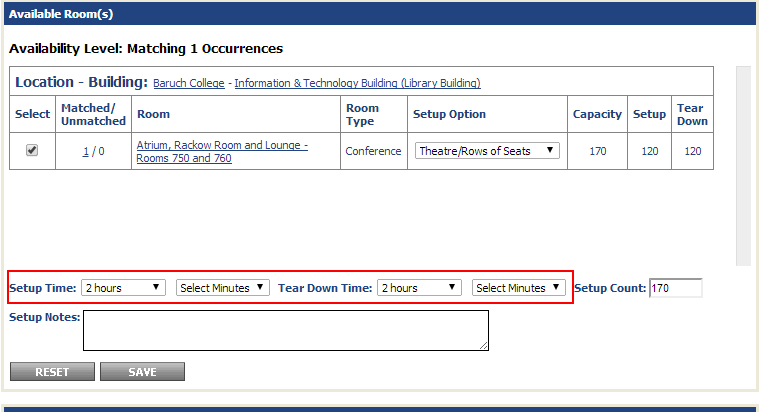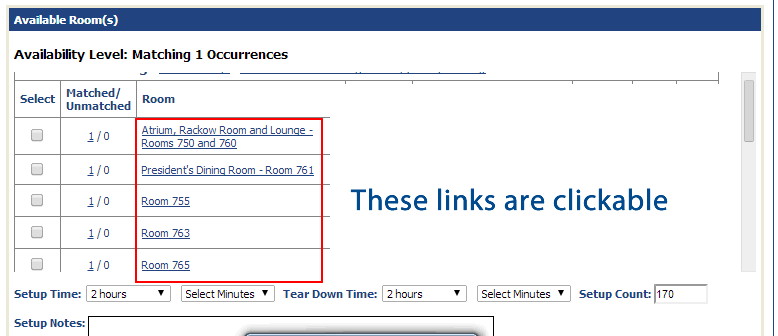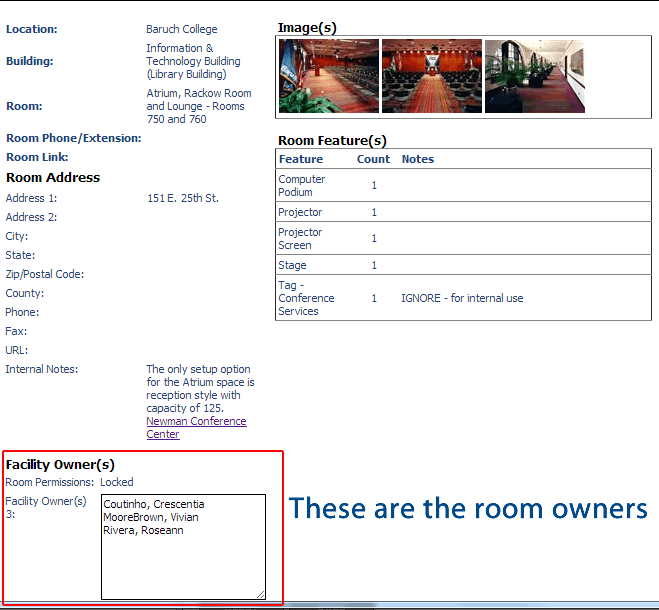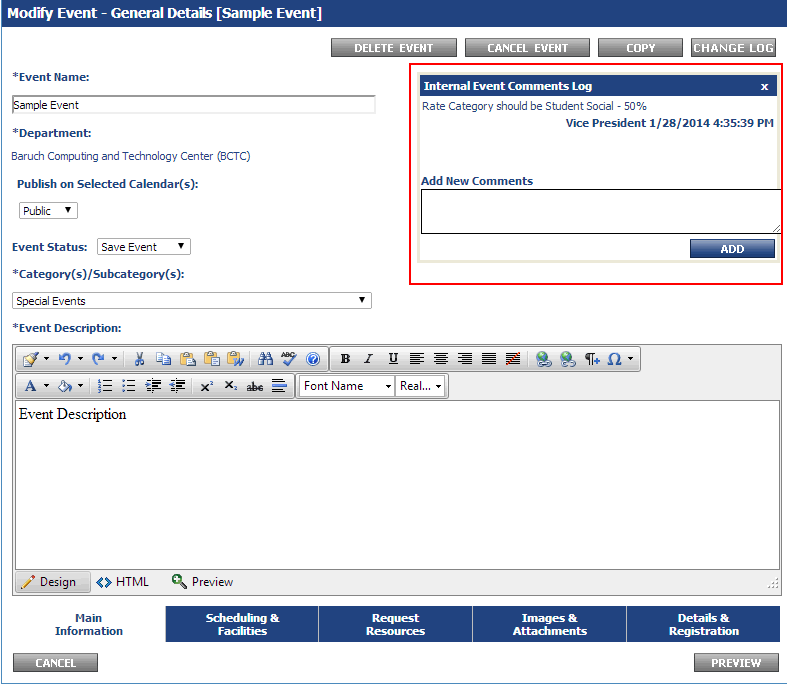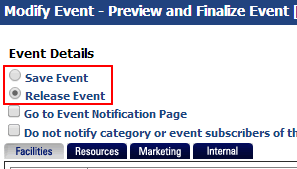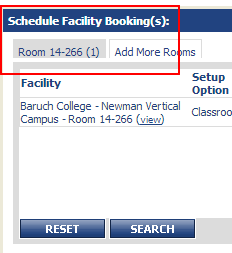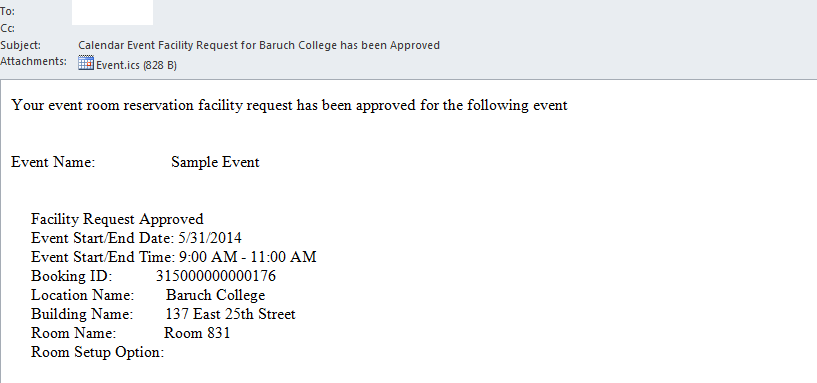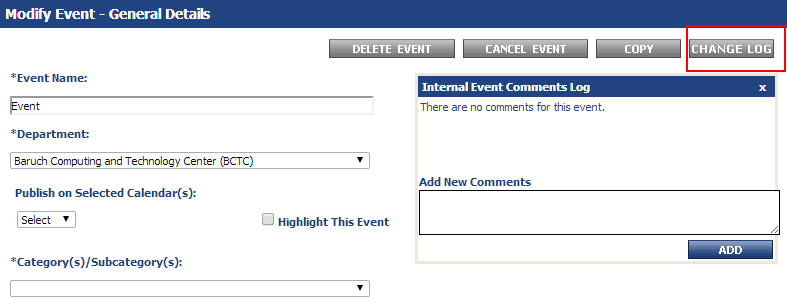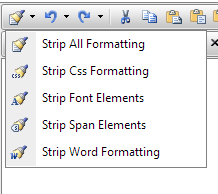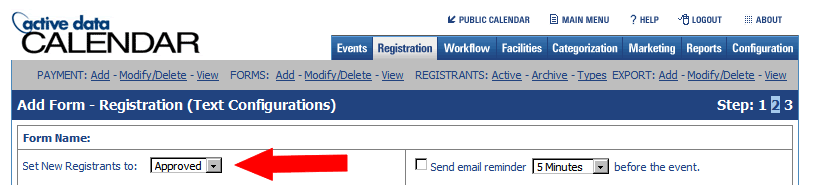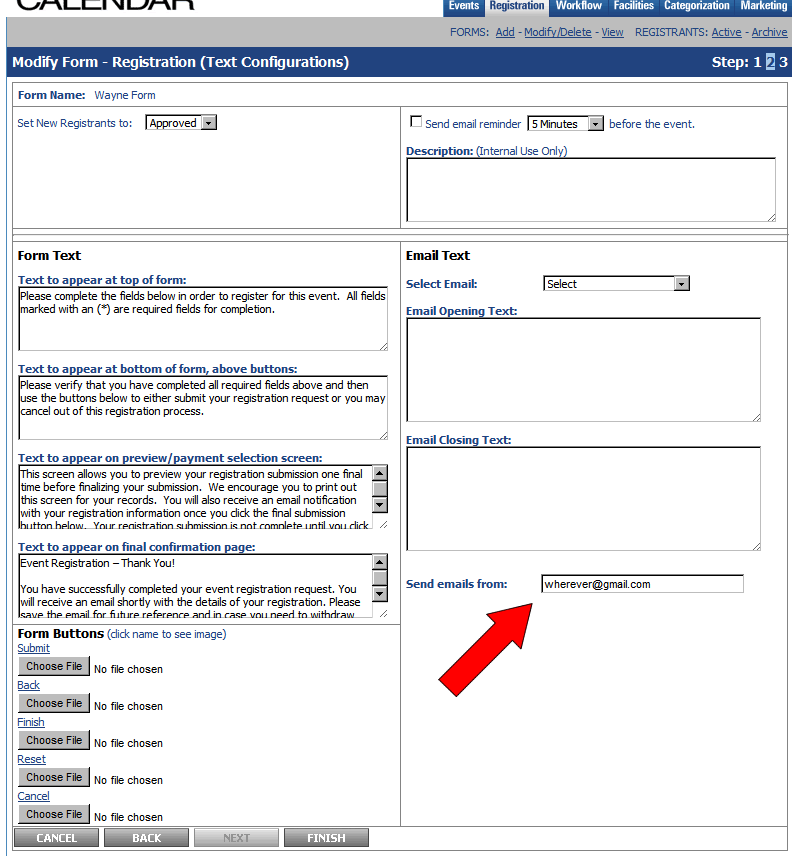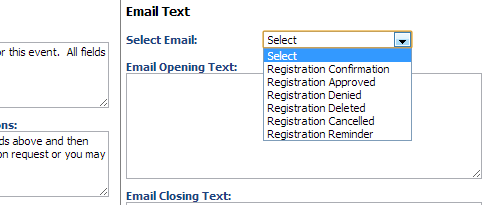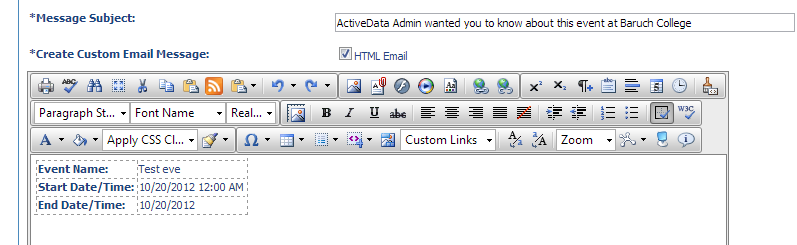Answers to questions we've received regarding the Active Data Calendar
Space Reservation Questions
What are setup and tear down times?
- The setup time and tear down times depend on who own the room. If the room is owned by Conference Services, please do not modify these times. If the rooms are owned by anyone else, the setup time is how much time before the event you need to be in the room to set up and prepare. The teardown time is how much time after the event you need to be in the room to breakdown and clean up.
How do I find information about a room or who owns the room?
When searching for rooms on the "Scheduling & Facilities" tab, the results of your search will show all of the rooms that are available for your event. You can click on the room name to show information about the room such as photos of the room if available and who owns the room.
If you click on "Atrium, Rackow Room and Lounge - Rooms 750 and 760", you will see the following room information shown below.
How do I know if my Dean/VP has given me a rate category?
- Your Dean/VP will either email you the rate category or put the rate category within the comments of your event after you've sent them the details of your event (See: Space Reservation Workflow - Event Organizer (Step 4 for the linked section) . You can see the comments for an event by modifying your event on the "Modify/Cancel/Delete" page. The comment would look like the image below.
If you do not see either, please contact your Dean/VP directly.
How do I know if a Space Manager has received my facility request?
- An event will send a facility request if the following things are true:
- Your event has been released, not saved. This option is set when you preview the event. A saved event will not send a request to the Space Manager.
- You have a room booked for your event date(s). You can verify whether or not you have correctly selected a room on the "Scheduling & Facilities" tab in the "Schedule Facility Booking(s)" area. If you see Unbooked anywhere, it means you have not booked a room for your date(s).
If you have correctly selected a room, it will be displayed like below:
If you are unsure on how to correctly book a facility, please follow the instructions here: Active Data Calendar Training Guide - Scheduling & Facilities Tab
- Your event has been released, not saved. This option is set when you preview the event. A saved event will not send a request to the Space Manager.
How do I know of a Space Manager has approved or denied my facility request?
- If a Space Manager has approved or denied your request, you should receive an email like the one below.
- You can also check the "Change Log" to see if a room has been approved or denied. This page is shown after you select an event to modify on the "Modify/Cancel/Delete" page.
If a Space Manager has approved/denied a facility, you should see something like this in the change log:
General Calendar Questions
How do I become a calendar administrator?
- Request for access can be sent by unit or department head to the BCTC Help Desk. Training will be provided by BCTC.\
How do I add a new location to my event?
- If the room is not listed in the system, please put the location for the event within the event description. If you own a room and wish to allow others to request it in the system, please contact the BCTC Help Desk.
The calendar is telling me that my event description exceeded 8000 characters, but it's not very long. What do I do?
- When you paste content from Word or other websites into the event description, it will bring over code on the back-end that you don't see. You can clean this up by using the format stripper option shown below. It's advised you select the bottom-most option first (Strip Word Formatting) and work your way up if the calendar continues to give you this error.
Can I change day and/or time for an event once registration has opened?
- Event day/time information can not be changed once at least one person has registered for an event. Attempting to modify an event date with registrants will indicate "There are active registrants tied to this event. No scheduling changes can be made to an event while there are active registrants." As an alternative, the event owner can indicate the information change within the event description and send an email to all currently registered users. If you wish to cancel the event and reschedule it, you should inform the current registered users.
I want people who register for my event to be automatically approved. How do I do that?
- You cannot use the "Standard Form" when you add registration to your event. This form sets all event registrants to pending. You must create your own custom form within the "Registration" tab. On Step 2 of creating the custom form, there is an option to set new registrants to approved.
Is there a way to change the "from" email address from an event registration confirmation email?
- Yes. This is not possible if you are using the "Standard Form" for your event registration, but if you are using a custom form, you can modify your form and change the email address. See image below.
I'm making my own form and I see six different types of emails. When are these sent out to the registrants?
- Registration Confirmation - This is sent out when you have users set to "pending" instead of "approved". This is the email they receive after registering, but before you approve them. No confirmation email will be sent out if you are automatically approving users, they will receive the approval email instead.
- Registration Approved - This is sent out when you approve the user if you have users set to "pending". If you have users set to "approved", they will automatically receive this email but will not receive a confirmation email. See above for confirmation email.
- Registration Denied - This is sent when you reject a user in the registrant management screen.
- Registration Deleted - This is sent when you delete a user in the registrant management screen.
- Registration Cancelled - This is sent out when you cancel an event that has registered users.
- Registration Reminder - This is sent out when you have enabled reminder emails for the form.
Can I style the confirmation, approval, and other emails sent to the registrant for an event?
The calendar will only allow for text for these automated emails. However if you are sending an email to all the registrants through the Registrant Management page, you can send styled messages by checking off "HTML Email".
When I syndicate a list using "Specific Events" with a marketing template, I am restricted to five events. Can I show more?
- Add the following to the end of the URL given with the javascript code.
&number=20
So it should look like this:
<script language="javascript" src="http://www.baruch.cuny.edu/calendar/EventListSyndicator.aspx?eventID=1036,1035,1027,1037,1028,1006,1029&adpid=5&number=999"></script>