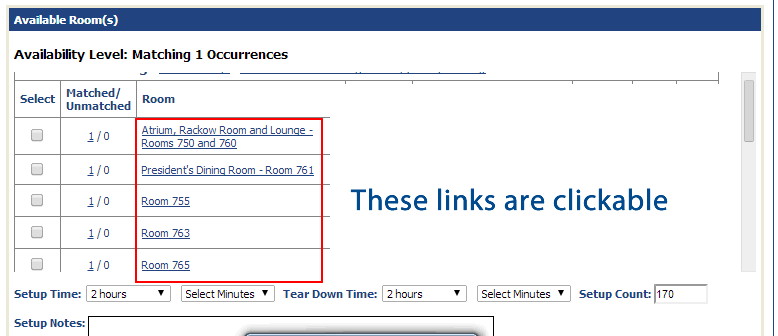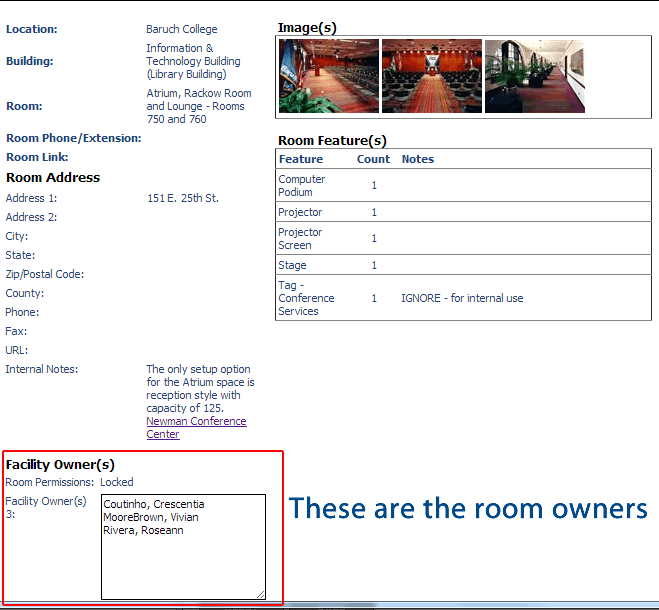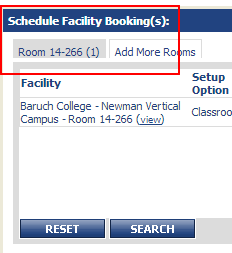...
When searching for rooms on the "Scheduling & Facilities" tab, the results of your search will show all of the rooms that are available for your event. You can click on the room name to show information about the room such as photos of the room if available and who owns the room.
If you click on "Atrium, Rackow Room and Lounge - Rooms 750 and 760", you will see the following room information shown below.
How do I know if I have successfully added a room to my event to be requested?
- You can look at the "Schedule Facility Booking(s)" area on the "Scheduling & Facilities" tab. This will show all the rooms you are requesting for your event. Please note that if this is a new event, this event must be released (make sure that a rate category is set by the Dean/VP) to make the request to the facility owner.
If you did not book a room for your event date(s), there would be a tab named "Unbooked" with the number of dates that are unbooked in parentheses. In the image below, 14-266 was successfully added to be requested for the event.
How do I know if my Dean/VP has given me a rate category?
...