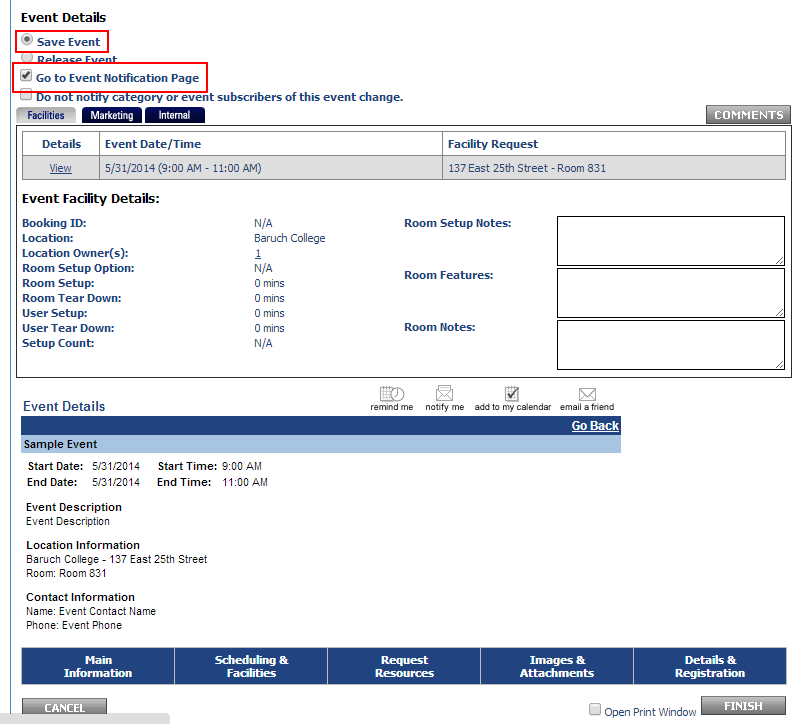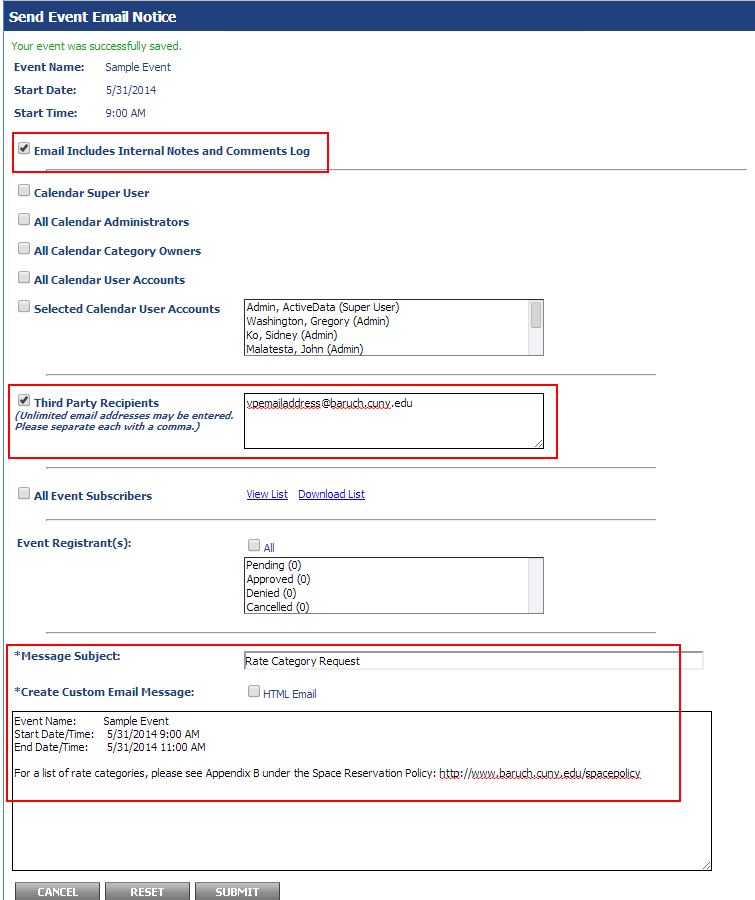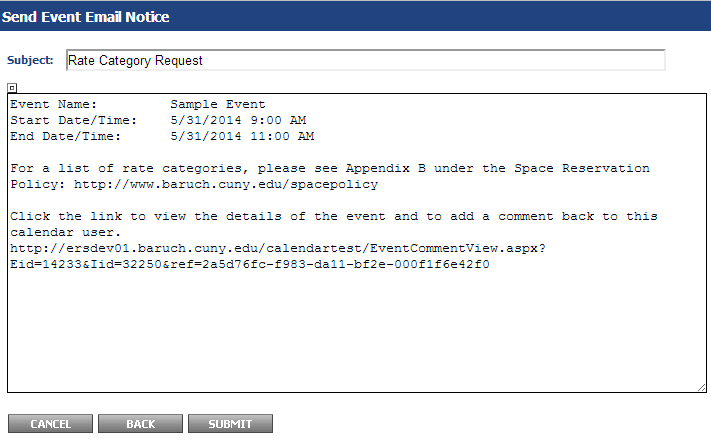...
- If you have your rate category set to "TBD by Dean or VP", make sure your event is set to "Save Event" and check off "Go to Event Notification Page". Then click "Finish".
- This will bring you to the "Event Notification" page. On this page, select "Email Includes Internal Notes and Comments Log" and "Third Party Recipients" where you will enter your Dean/VP's email address. Enter "Rate Category Request" for the subject and any additional information into the body of the message then click "Submit".
- The following screen will show an overview of the message. Click "Submit" to send the notification to your Dean/VP.
- You are done with the event for now. The Dean/VP will either send you the rate category through email or via the comments of your event (Please see the Space Reservation Workflow - Step 3), where you will then modify your event, put in the rate category, and then select "Release Event" and "Finish" in order to make the facility request to the Space Manager.
If you do not know how to modify your event, see the section below.
...
Changing/Removing Event Date(s) or time for an Event
IMPORTANT - Changing the event date/time for an event date where the room has already been approved will require the Space Manager to approve/deny your request again. The room will be available for others to request until the Space Manager approves your request.
If you wish to change/remove an event date or time for your event, you will click on the "Scheduling & Facilities" tab at the bottom of the page.
...