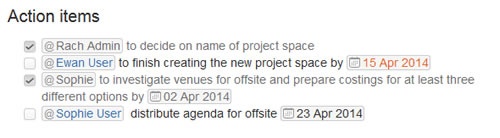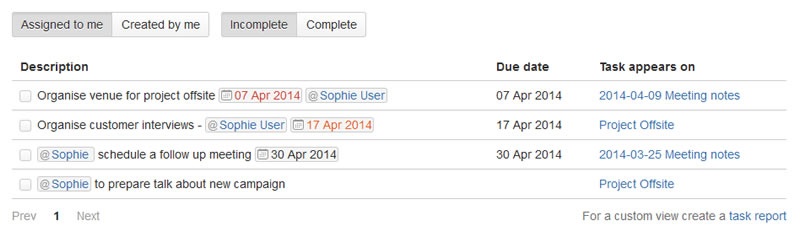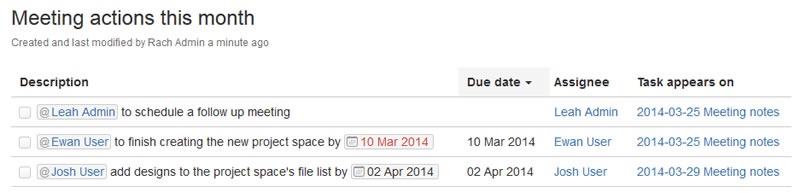...
Complete Confluence User Guides
- Complete Confluence User GuidePDF version (PDF)
- Confluence Quick Start of the complete Confluence User Guide
Common Tasks in Confluence
...
- From the page and location you wish to link from, click on the 'Link' button on the toolbar (the one that has two chain links). A pop-up screen will appear.
- In the pop-up screen, click on the tab labeled "AttachmentsFiles" To add a new attachmentfile, click on the "Choose File" button to get to files on your computer, and select the appropriate file.
- After selecting the file, it will automatically upload and show up in the list of attachments on the same screen. This is a list of all the attachments to that particular page
- Select the attachment you just uploaded from the list and in the field called "Link Text" enter the words you wish to appear to represent the link on the actual page. For instance, you might type "click here to see our latest report". The link can appear in the middle of a paragraph, and may simply be part of a sentence.
- .
- Change Another way to enter the words that will form the link is to highlight the words in the edit window before clicking the 'Link' button. These words will automatically appear in the "Link Text" field and all you have to do is add the attachment info.if needed
- When ready, click the "Insert" button at the bottom of the pop-up screen.
Quick instructions: Choose "Link" Button > Choose Files > Click Choose file (to select a files) > Then update the link text as needed > Click insert
Adding an Attachment to a Page for Future Linking
...
| Warning |
|---|
Warning - Deleted comments cannot be restored. |
Linking ( Hyperlink)
You can create links to anywhere within Confluence (pages, news items, comments, attachments) or an external web site.
...
Screenshot: Tasks created on a meetings notes page
In your profile
...
Screenshot: Task page - Incomplete tasks assigned to me (Sophie)
In a Task Report
...
Screenshot: Task Report for a particular month
Working with News/Blogs
...