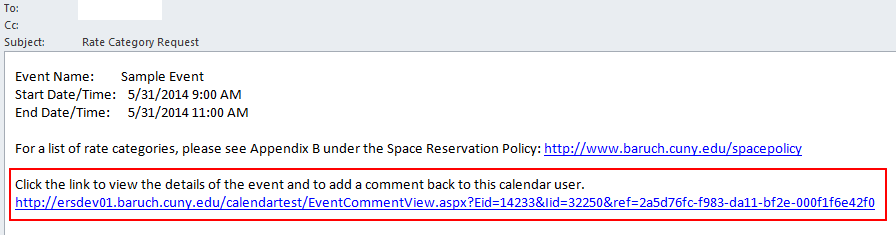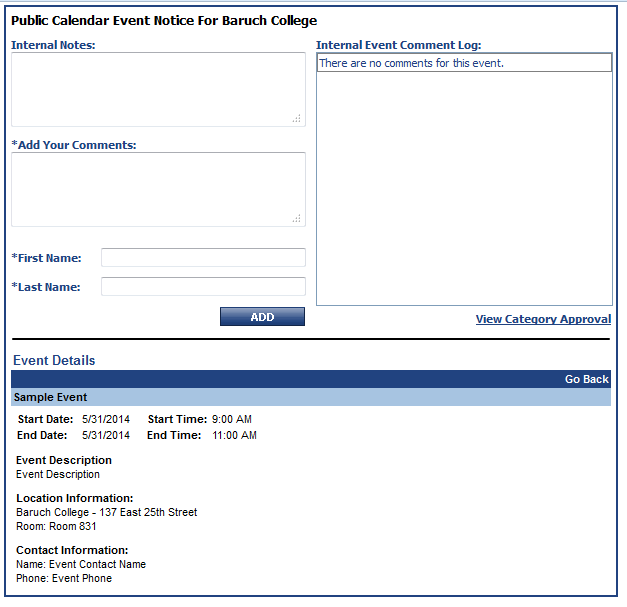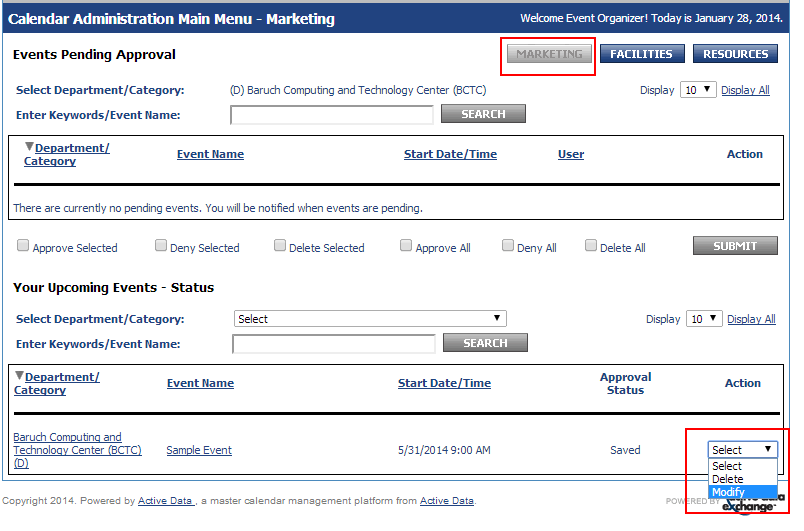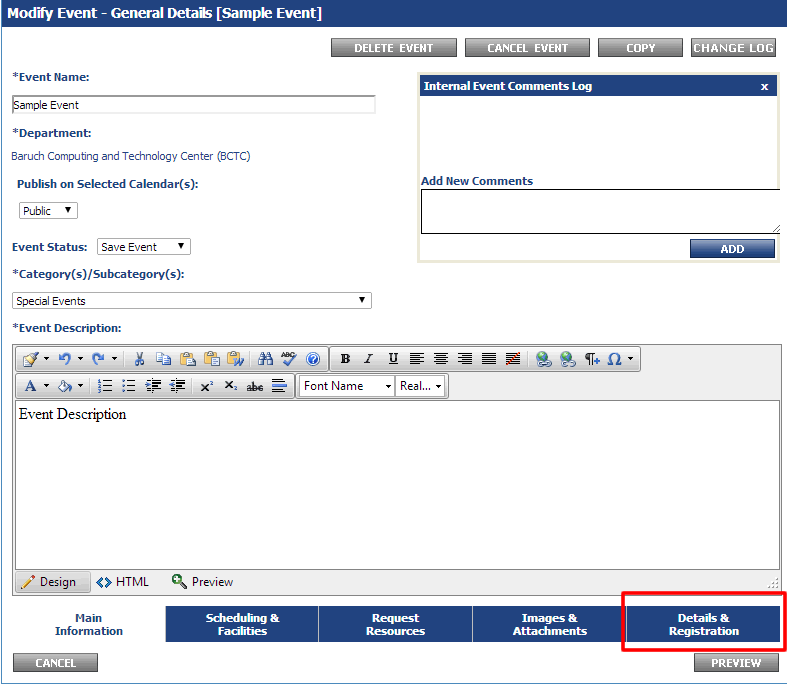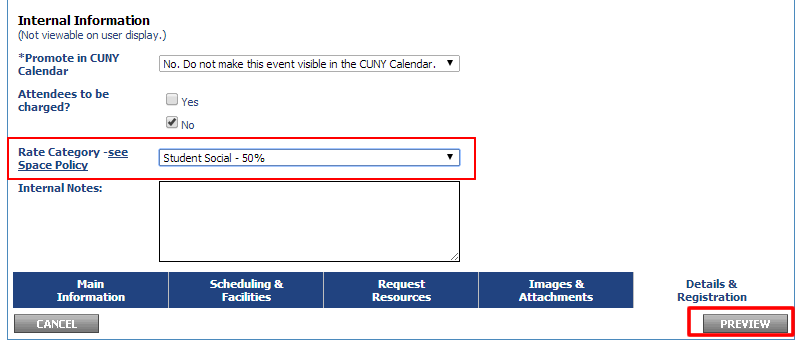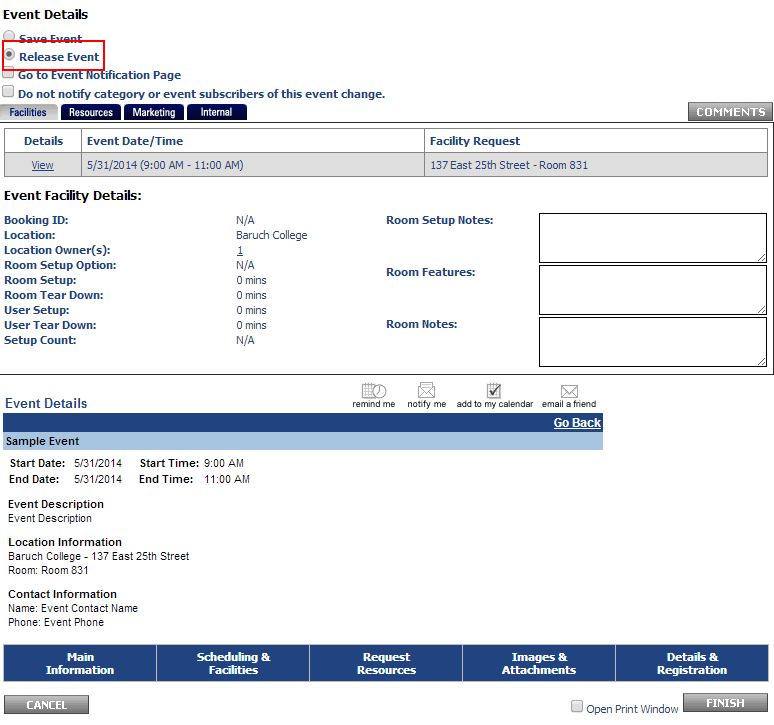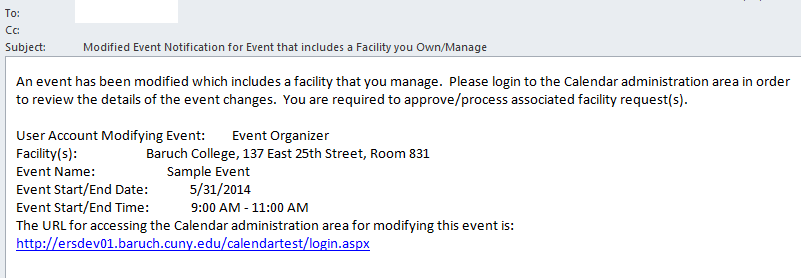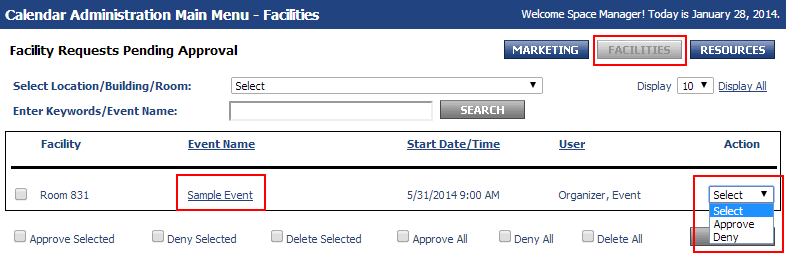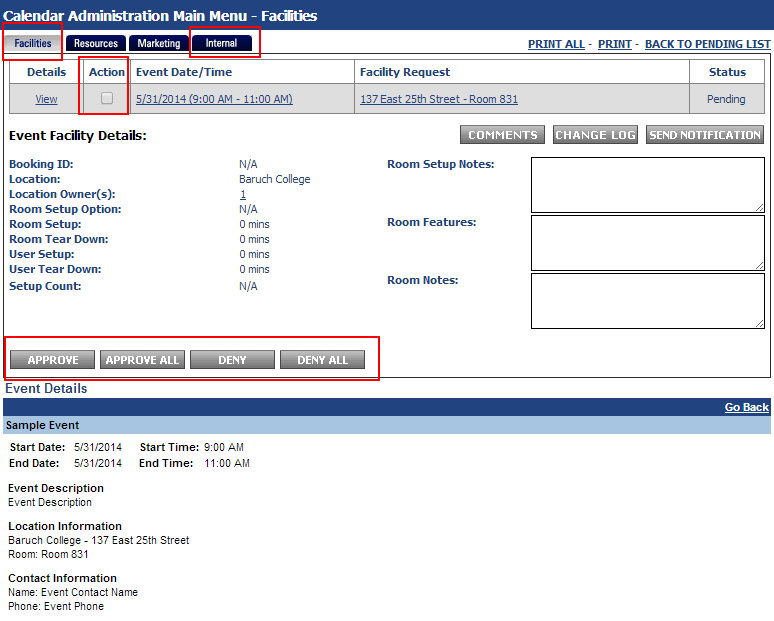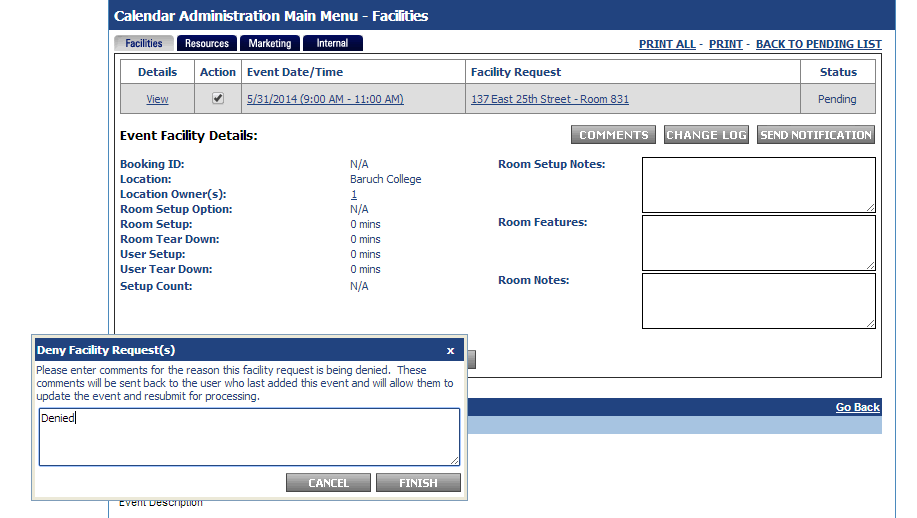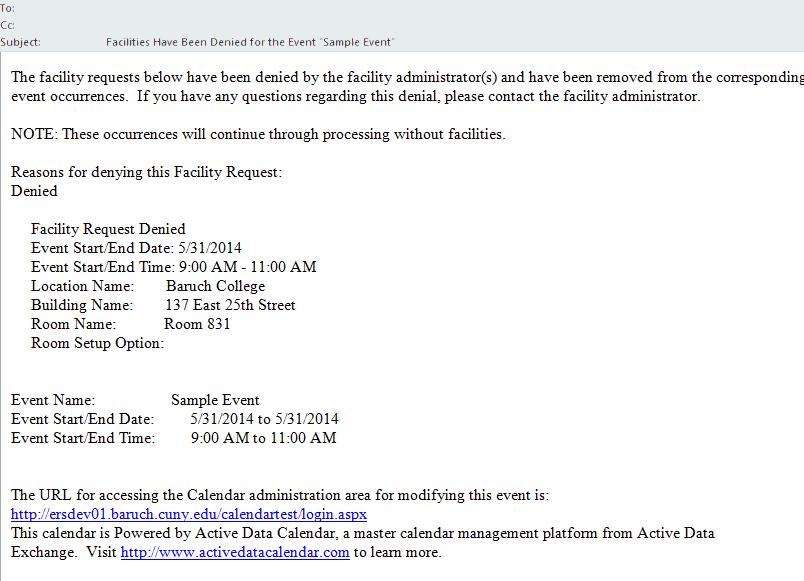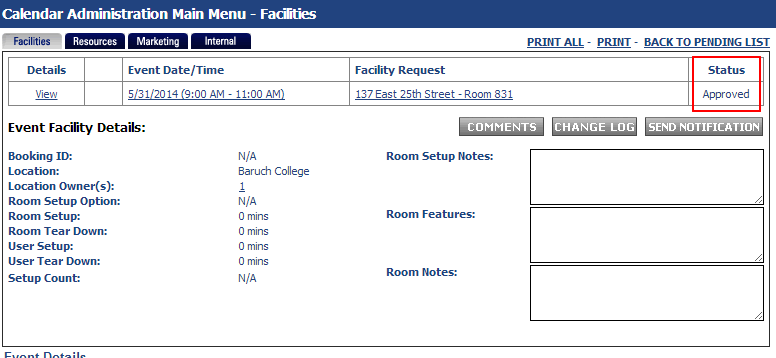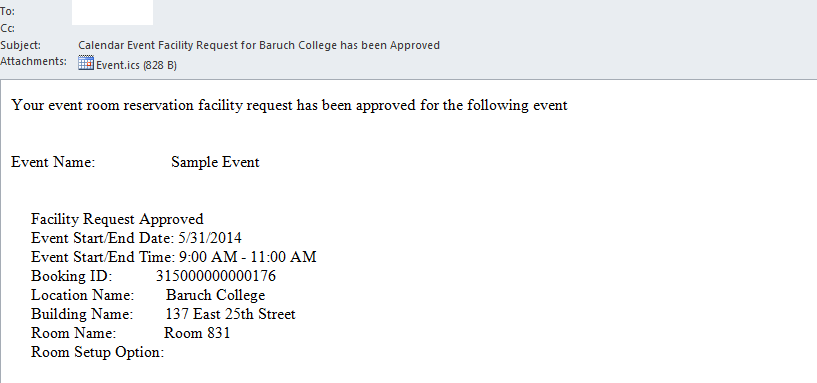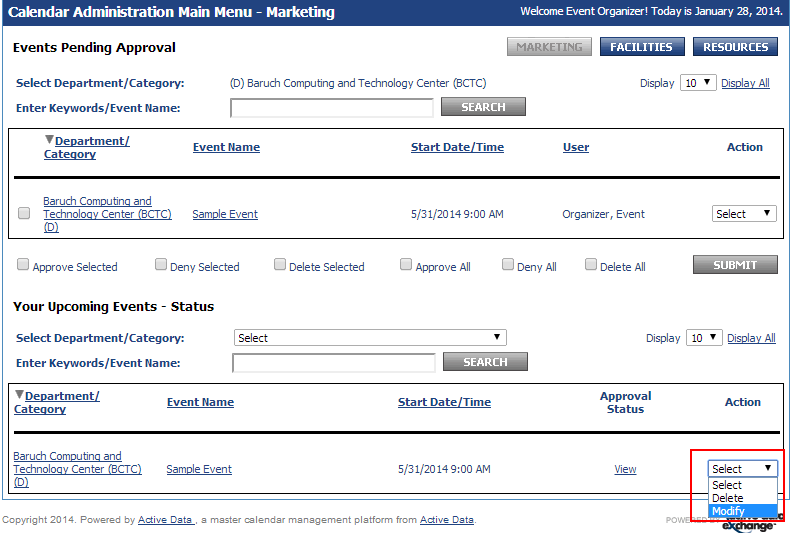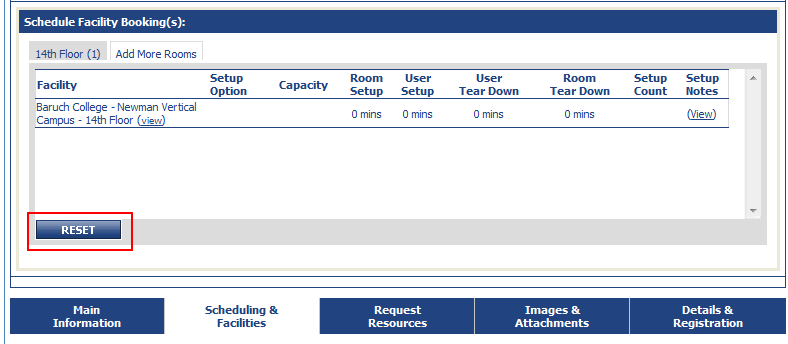...
The reservation process involves:
- Event Sponsor Organizer - Creation of the event and approval/rate category request to Dean/VP
- Dean/VP - Event review and rate category selection for event
- Event Sponsor Organizer - Modification and release of event for facility owner Space Manager approval
- Facility Owner Space Manager - Review and approval/denial of facility request
- (Optional if facility request is denied) Event Sponsor Organizer - Request of alternative facility
1. Event
...
Organizer - Creation of Event and Rate Category Request to Dean/VP
The event sponsor Event Organizer will create an event using the calendar administrative interface (similar to the current process) selecting a facility and saving the event. Using the “Send Notification” option the event sponsor Event Organizer will notify Dean/VP of event and request comment on event priority (priority rating, rate category, etc.). Event will only be visible to the event sponsor Event Organizer at this point and no workflow for facilities will be kicked off.
...
- You will receive an email with a link to an event comment form. Click on the link to proceed to the event comment form.
- On the event comment page you will review the event details (date, time, description, and location), as well as any notes included in the “Internal Notes”. You will then indicate the rate category to be used (from Appendix B of the Space Reservation Policy) in the “Add Your Comments” field, enter your name in the First Name and Last Name fields, and then click the "Add" button.
- Upon addition of the comment it will be recorded to the "Internal Event Comment Log" and complete the VP/Dean workflow process for the event.
This completes the Dean/VP workflow process for the event.
3. Event
...
Organizer - Modification and release of event for
...
Space Manager approval
The event sponsor Event Organizer will check Saved event(s) to see if a comment has been submitted by Dean/VP. If comment has been submitted the event sponsor Event Organizer will set the rate category, as indicated in the comment and the event will be released. If event's facility is within the event sponsor’s Event Organizer’s jurisdiction, the event will show up in calendar upon the event’s release. If the event's facility is outside of event sponsor’s Event Organizer’s jurisdiction, release of event will trigger facility workflow. The event will not show up in public calendar until the facility is approved.
- Log into your account or click "Main Menu" if already logged in. Access/modify your saved event by clicking action and selecting modify. Please take care if using this method to edit the event as accidentally selecting delete and clicking off of the drop-down menu will delete your event with no confirmation. You can also access/edit the event through the traditional method by clicking "Events: Modify/Cancel/Delete" and finding your event on the list.
- Upon modifying the event, you will see the comments log and the comment posted by the Dean/VP.
- Proceed to the "Details & Registration" tab where you will select the rate category indicated by the Dean/VP and whether or not attendees are to be charged.
- Now you may select "Release Event" and click "Finish".
- Upon submission of the event, you will see a message indicating that the event will be put into the workflow instead of the normal successful publish to calendar message. In this case, the facility owner Space Manager will receive an email.
4.
...
Space Manager - Review and approval/denial of facility request
The facility owner Space Manager will approve or deny the facility request, triggering email to the event sponsorEvent Organizer. Approval of facility will result in event being displayed in calendar. Denial of facility request will require the event sponsor Event Organizer to select an alternative facility and release the event, triggering facility workflow again.
- Facility owner Space Manager will receive an email indicating a facility request for an event with event details in message.
- Click on either the "Event Name" link to go into further detail for the event or select "Approve" or "Deny" from the Action drop-down for instant approval/denial.
- If you click on the "Event Name" link, you will see an overview of the event with options to approve/deny the event.
- If you deny the Space Manager denies the event, you they will receive a prompt to indicate the reason for denial. The event sponsor Event Organizer will receive a message indicating the request was denied and will have to restart the facility request process.
- If you approve the Space Manager approves the event, the event will be published into the calendar. The event sponsor Event Organizer will receive a message indicating the request was approved.
5. Event
...
Organizer - Request of alternative facility if request was denied
- If your facility request has been denied, you will receive the following email:
- Log into your account or click "Main Menu" if already logged in. Access/modify your event by clicking action and selecting modify. Please take care if using this method to edit the event as accidentally selecting delete and clicking off of the drop-down menu will delete your event with no confirmation. You can also access/edit the event through the traditional method by clicking "Events: Modify/Cancel/Delete" and finding your event on the list.
- Proceed to the "Scheduling & Facilities" tab. Scroll to the bottom until you see "Schedule Facility Booking(s)" and click "Reset" to remove the denied facility. Proceed with your new facility request and release the event for the facility owner Space Manager to approve.