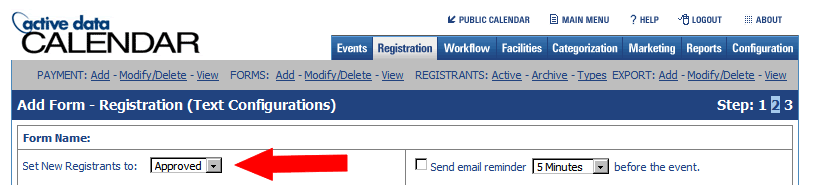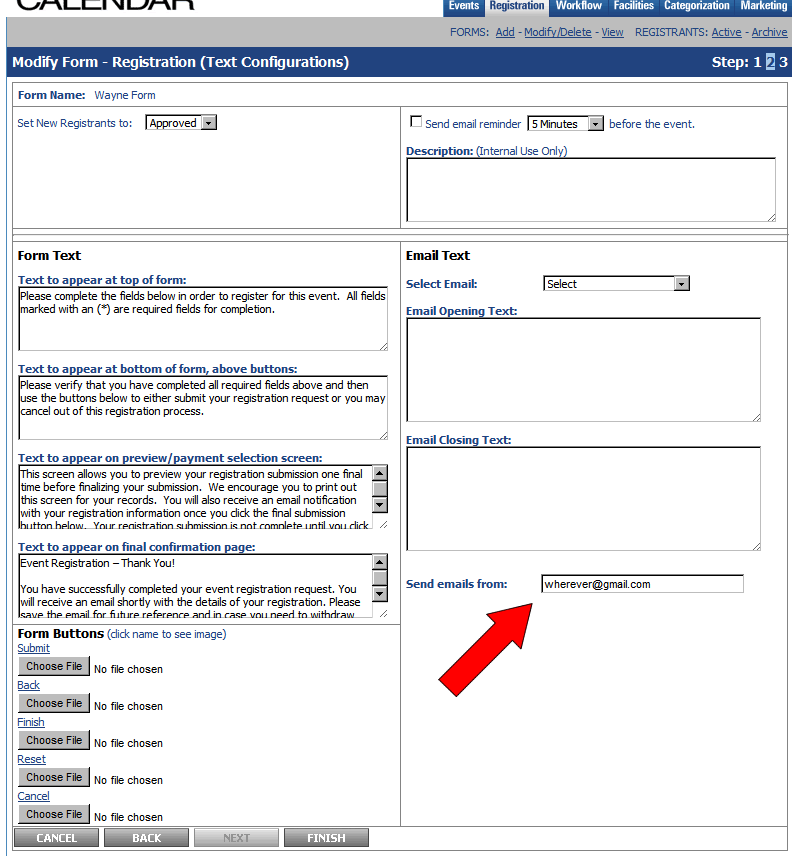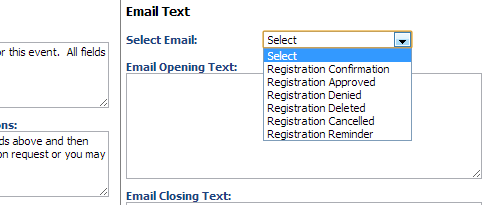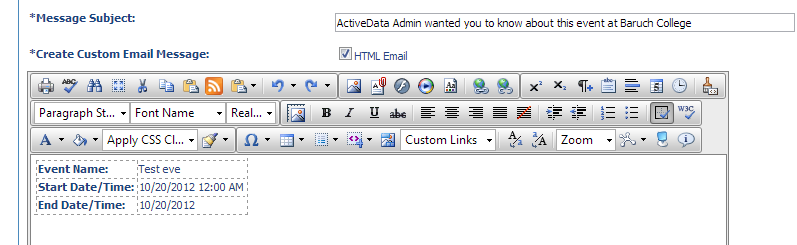Answers to questions we've received regarding the Active Data Calendar
How do I become a calendar administrator?
- Calendar administrators are managed through the Office of Communications and Marketing. Request for access can be sent by unit or department head to the BCTC Help Desk. Request will be coordinated through OCM and training will be provided by the BCTC.
How do I add a new location?
- If you require a new location to be added, contact the BCTC Help Desk. If the location is external to the college and is for a one-time event, we may remove the location from the system at some point following the event date.
Can I change day and/or time for an event once registration has opened?
- Event day/time (location?) information can not be changed once at least one person has registered for an event. Step #3 of the event modify process will indicate "There are active registrants tied to this event. No scheduling changes can be made to an event while there are active registrants." Changing the day/time/location information will result in the creation of a new event and all registrants will receive an email notifying them of the event change and providing them the option of registering for the event at its new day/tim/location. As an alternative, the event owner can indicate the information change within the event description and send an email to all currently registered users.
I want people who register for my event to be automatically approved. How do I do that?
- You cannot use the "Standard Form" when you add registration to your event. This form sets all event registrants to pending. You must create your own custom form within the "Registration" tab. On Step 2 of creating the custom form, there is an option to set new registrants to approved.
Is there a way to change the "from" email address from an event registration confirmation email?
- Yes. This is not possible if you are using the "Standard Form" for your event registration, but if you are using a custom form, you can modify your form and change the email address. See image below.
I'm making my own form and I see six different types of emails. When are these sent out to the registrants?
- Registration Confirmation - This is sent out when you have users set to "pending" instead of "approved". This is the email they receive after registering, but before you approve them. No confirmation email will be sent out if you are automatically approving users, they will receive the approval email instead.
- Registration Approved - This is sent out when you approve the user if you have users set to "pending". If you have users set to "approved", they will automatically receive this email but will not receive a confirmation email. See above for confirmation email.
- Registration Denied - This is sent when you reject a user in the registrant management screen.
- Registration Deleted - This is sent when you delete a user in the registrant management screen.
- Registration Cancelled - This is sent out when you cancel an event that has registered users.
- Registration Reminder - This is sent out when you have enabled reminder emails for the form.
Can I style the confirmation, approval, and other emails sent to the registrant for an event?
The calendar will only allow for text for these automated emails. However if you are sending an email to all the registrants through the Registrant Management page, you can send styled messages by checking off "HTML Email".
When I syndicate a list using "Specific Events" with a marketing template, I am restricted to five events. Can I show more?
- Add the following to the end of the URL given with the javascript code.
&number=20
So it should look like this:
<script language="javascript" src="http://www.baruch.cuny.edu/calendar/EventListSyndicator.aspx?eventID=1036,1035,1027,1037,1028,1006,1029&adpid=5&number=999"></script>