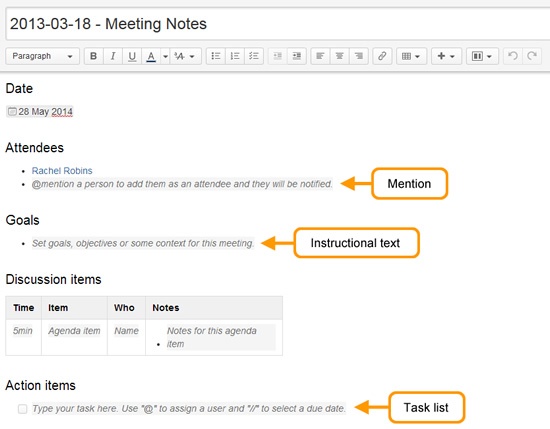...
Screenshot: A blank Meeting Notes page showing instructional text.
Working with Tasks
Using a task list with the ability to give each task an assignee and due date, helps you to keep track of things that need to get done.
To create a task:
- In the editor choose the Task list button
- Start typing your task:
- use @ to assign the task to someone - the first person you mention in a task is the assignee
- use // to choose a due date (dd/mm/yyyy)
Example: @ John Paul contact each vendor for their product description 18 Nov 2014 –
John Paul has been assigned the task of getting the product information from the vendors by Nov 18, 2014.
You can mention more people in the task, but the first person mentioned will be the assignee - you can assign tasks to yourself also.
There are a number of ways to keep track of tasks assigned to you, or tasks you've created for others.
On a page
The simplest way to see a task is on the page it was originally created on, for example the Action items in a meeting notes page.
It is easy to see if a task is complete, who it is assigned to, and when it is due. If a task is nearing, or has passed its due date, the color of the date will change (red for overdue, orange for due in the next 7 days).
Screenshot: Tasks created on a meetings notes page
In your profile
The tasks page in your profile gives you a place to see all the tasks relevant to you in one place. Easily keep track of the status of tasks assigned to you, and tasks you've created and assigned to others.
To view the tasks page, go to Profile > Tasks.
Use the filters to show tasks that were assigned to you or created by you and toggle between complete or incomplete tasks.
Screenshot: Task page - Incomplete tasks assigned to me (Sophie)
In a Task Report
If you're looking for a more custom view of tasks, the Task Report blueprint is a great way to track tasks assigned to a specific team or project.
To create a task report:
- Choose Create > Task Report
- Select the type of report:
- Assigned to my team for tasks assigned to particular people
- In my project for tasks that appear in a specific space or page, or
- Custom for a wide range of filtering options, including by date or page label.
- Follow the prompts to create the report.
This blueprint uses the Task Report macro. You can also choose to use this macro on an existing page, for example, on a project or team space homepage.
Screenshot: Task Report for a particular month
Working with News/Blogs
Each space in Confluence can publish its own news. News items may be announcements, journal entries, status reports or any other timely information you would categorize as 'news' pertaining to a space. News items are also known as 'blog posts'.
...