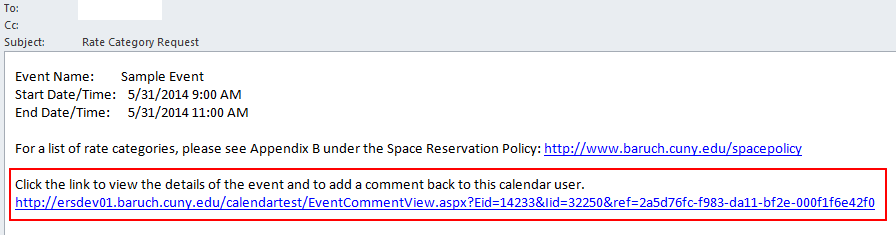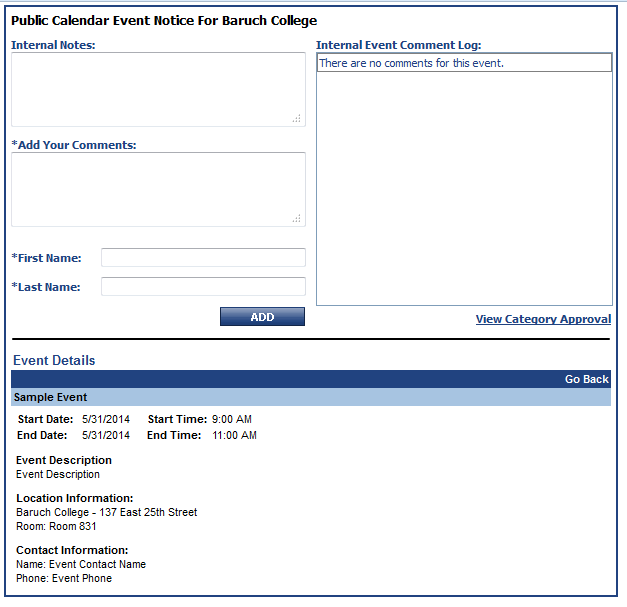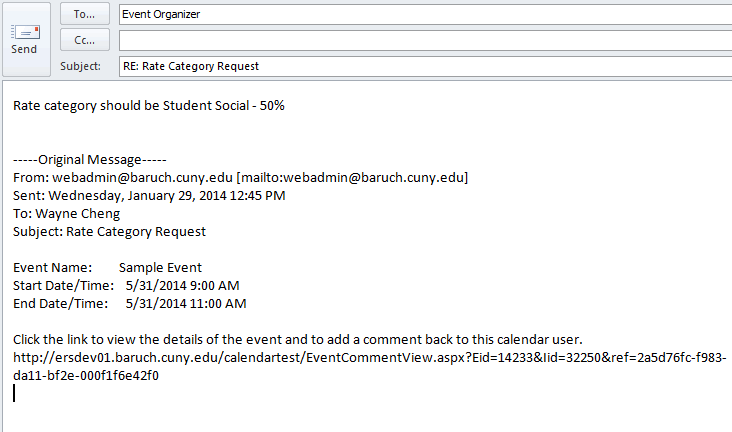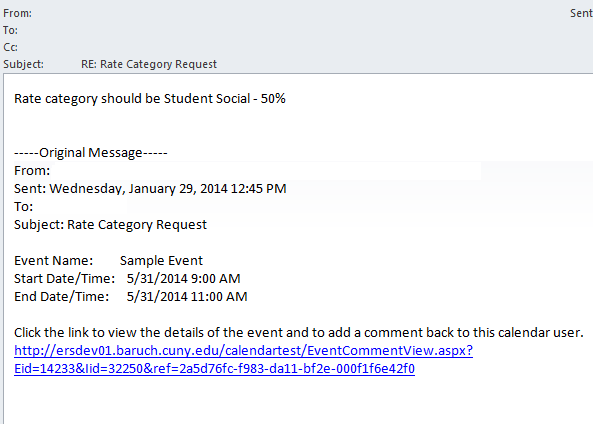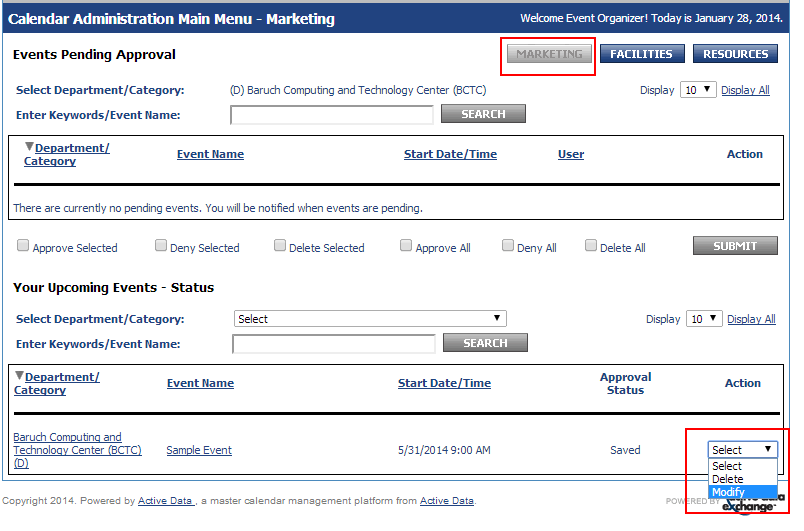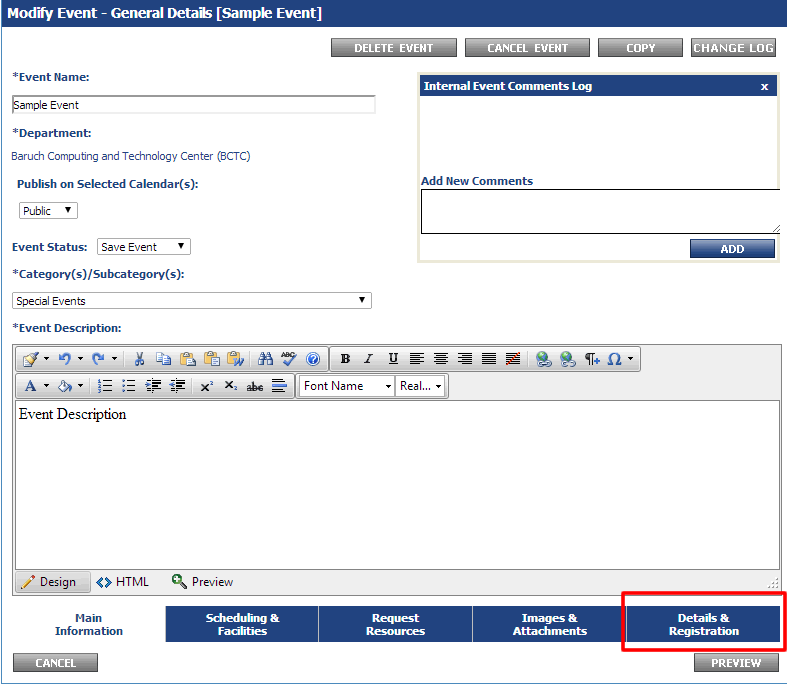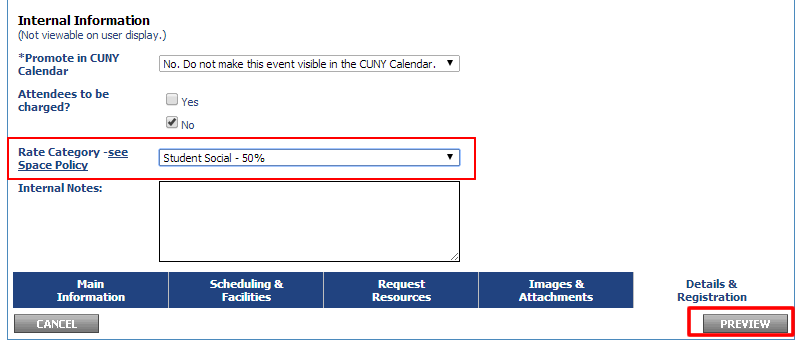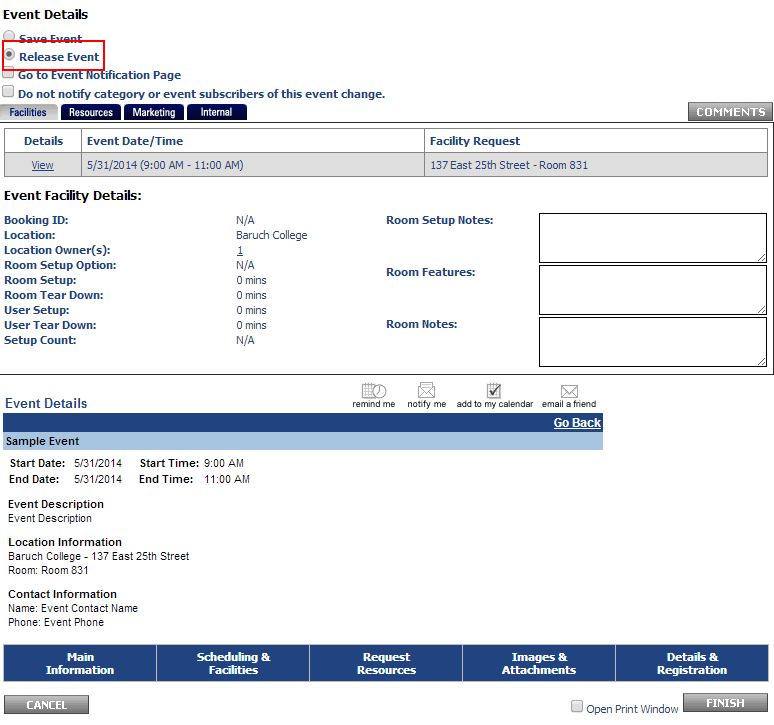...
| Anchor | ||||
|---|---|---|---|---|
|
This section has been amended to remove the use of comments in the workflow. Comments within the system are not working as expected. Please use email to communicate the rate category to the event organizer.
The Dean/VP will receive an email and click on a link in the email to proceed to an event comment formview the event details. A single web page will present the event details, a comment field for the Dean/VP to indicate a rate category to be used for the event, and fields for their first and last names.
- You will receive an email with a link to an the event comment formdetails. Click on the link to proceed to see the event comment formdetails.
- On the event comment page detail page you will review the event details (date, time, description, and location), as well as any notes included in the “Internal Notes”. You will then indicate the email the event organizer by replying to the email shown above with the rate category to be used (from Appendix B of the Space Reservation Policy) in the “Add Your Comments” field, enter your name in the First Name and Last Name fields, and then click the "Add" button.
- The Upon addition of the comment it will be recorded to the "Internal Event Comment Log" and complete the VP/Dean workflow process for the event.
This completes the Dean/VP workflow process is completed for the event after emailing the Event Organizer the rate category.
| Anchor | ||||
|---|---|---|---|---|
|
The Event Organizer will check Saved event(s) their email to see if a comment rate category has been submitted sent by the Dean/VP. If comment an email has been submitted received, the Event Organizer will set the rate category, as indicated in the comment email and the event will be released. If event's facility is within the Event Organizer’s jurisdiction, the event will show up in calendar upon the event’s release. If the event's facility is outside of Event Organizer’s jurisdiction, release of event will trigger facility workflow. The event will not show up in public calendar until the facility is approved.
- Check your email to see if a rate category has been sent by the Dean/VP.
- Log into your account or click "Main Menu" if already logged in. Access/modify your saved event by clicking action and selecting modify. Please take care if using this method to edit the event as accidentally selecting delete and clicking off of the drop-down menu will delete your event with no confirmation. You can also access/edit the event through the traditional method by clicking "Events: Modify/Cancel/Delete" and finding your event on the list.
- Upon modifying the event, you will see the comments log and the comment posted by the Dean/VP.
your event information. Proceed to the "Details & Registration" tab on the bottom of the page. - Here is Proceed to the "Details & Registration" tab where you will select the rate category indicated given in the email by the Dean/VP and whether or not attendees are to be charged.
After you've set the rate category and whether or not attendees are to be charged, click "Preview" on the bottom right of the page. - Now you may select "Release Event" and click "Finish".
- Upon submission of the event, you will see a message indicating that the event will be put into the workflow instead of the normal successful publish to calendar message. In this case, the Space Manager will receive an email.
...