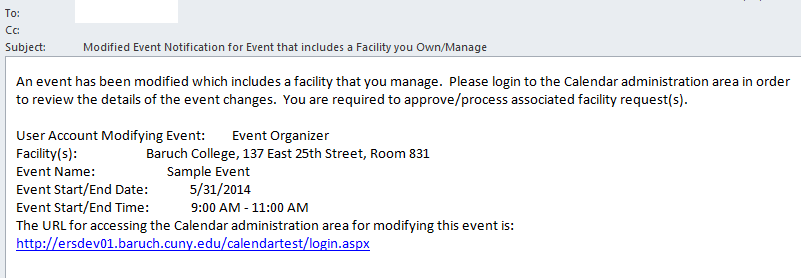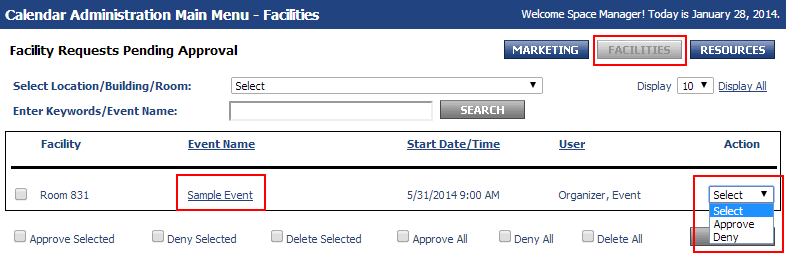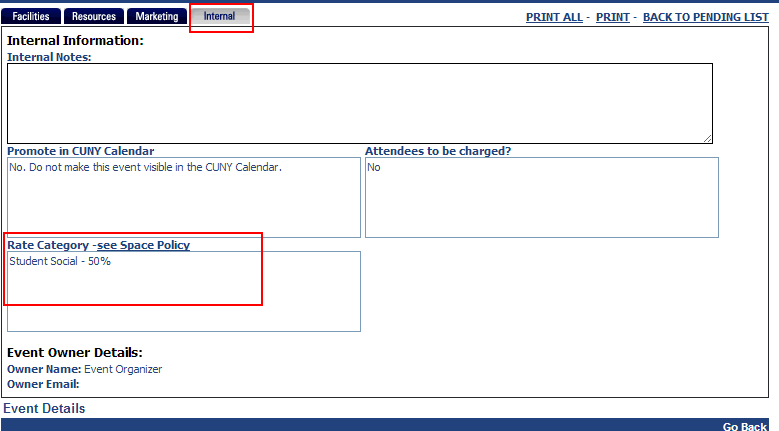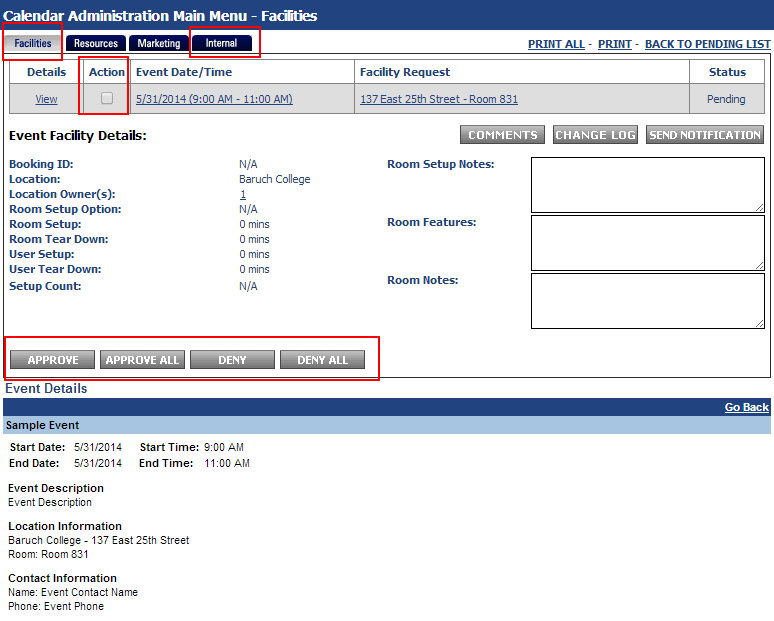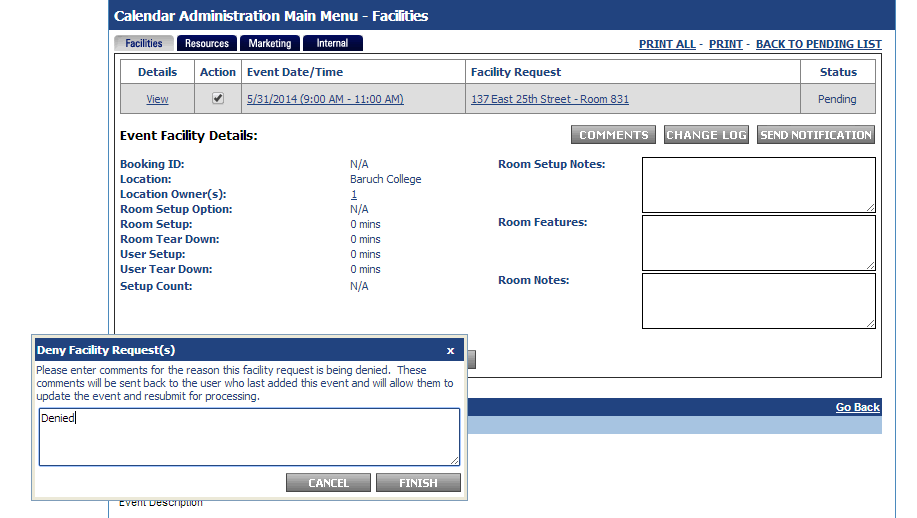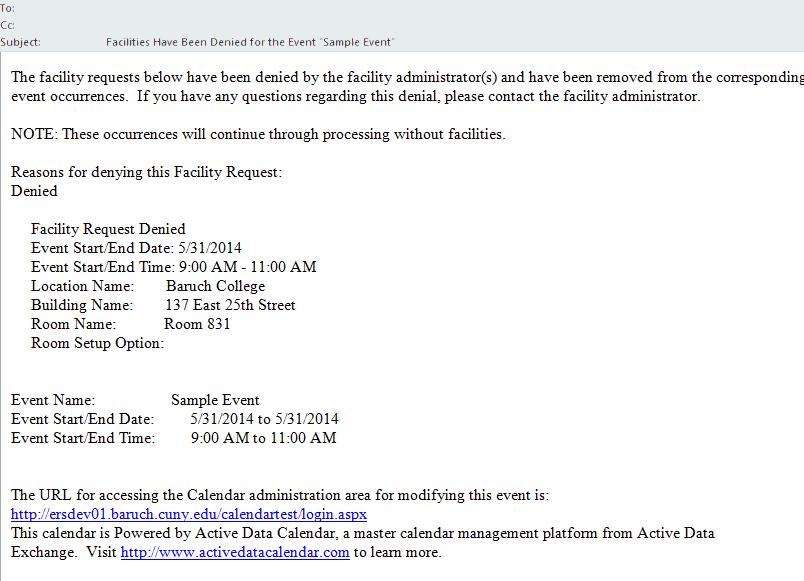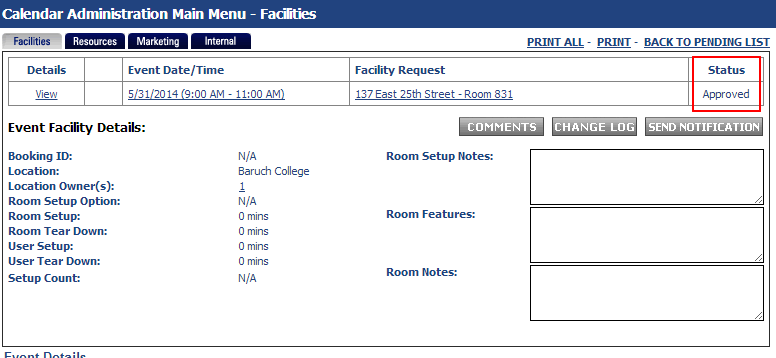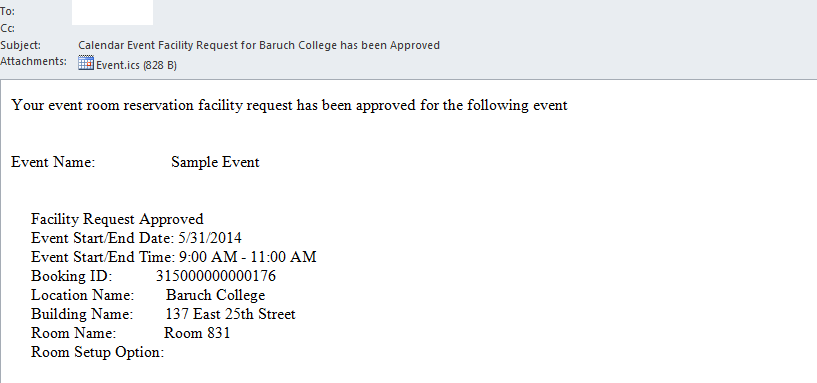...
- Space Manager will receive an email indicating a facility request for an event with event details in message.
- Click on the "Facilities" button highlighted below to see your facility request queue. Click on either the "Event Name" link to go into further detail for the event or select "Approve" or "Deny" from the Action drop-down for instant approval/denial.
- Space Managers should check and verify that a rate category has been set by clicking on the "Event Name" link and then the "Internal" button (highlighted in the image below image). If the rate category is set to "TBD by Dean or VP" or empty, the request should be denied.
- If you clicked on the "Event Name" link and then the "Facilities" button (highlighted in image below), you will see an overview of the event with options to approve/deny the event. Check the checkbox underneath "Action" and then click approve or deny to take action on the event.
- If the Space Manager denies the event, they will receive a prompt to indicate the reason for denial. The Event Organizer will receive a message indicating the request was denied and will have to restart the facility request process.
- If the Space Manager approves the event, the event will be published into the calendar. The Event Organizer will receive a message indicating the request was approved.
...