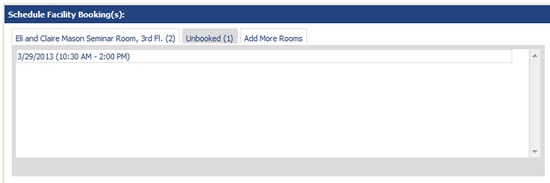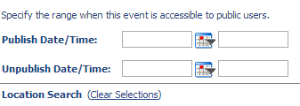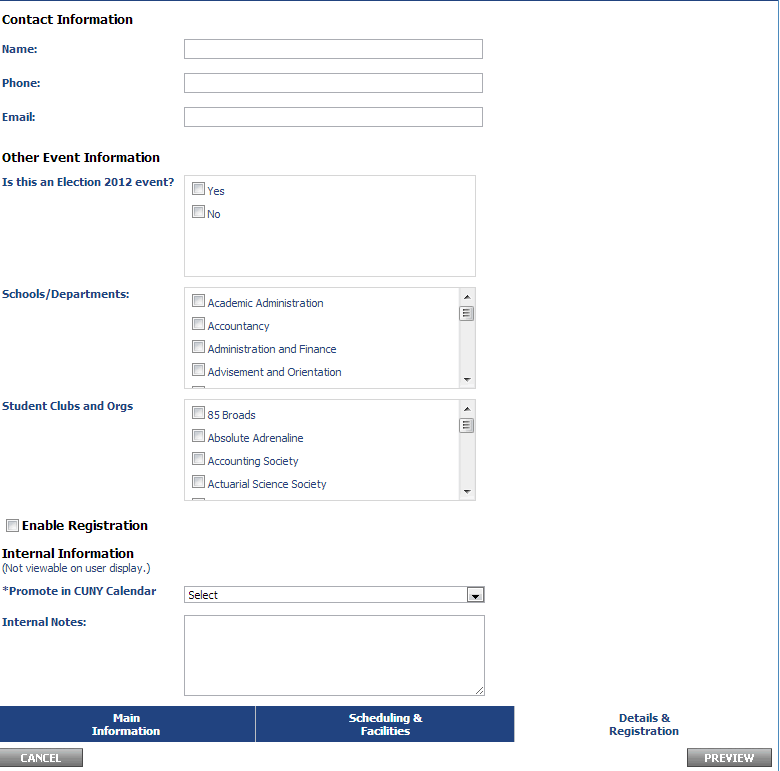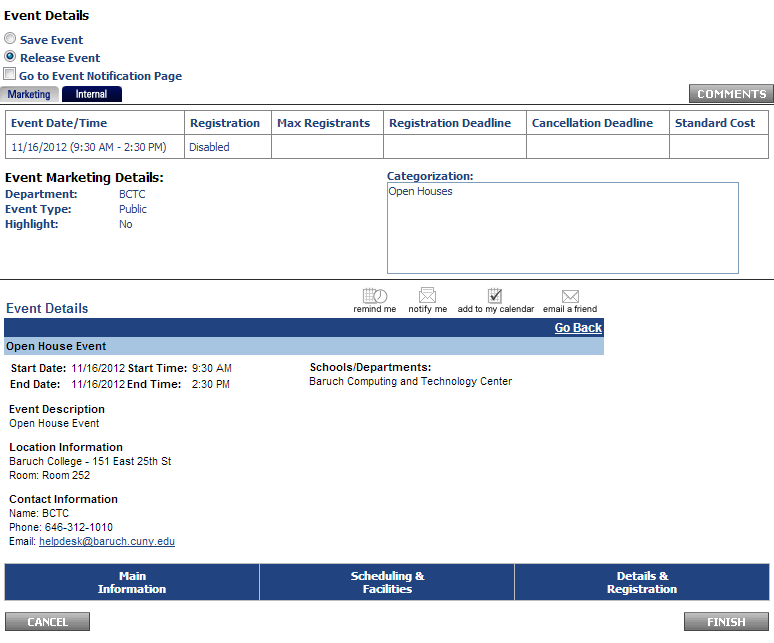...
After booking a room for the dates 3/28 & 3/30, we still need a room for 3/29. Select the "Unbooked" tab in the "Schedule Facility Booking(s)" area and the date 3/29 will be checked off in the "Current Schedule" area. Select a room as you did the previous dates.
If you would like the event to only be displayed during a certain date range, visible after a certain date, or hidden from the calendar after a certain date, fill out the following section:
Proceed to the "Details & Registration" tab to finalize your event details.
Select Facility to find available Date(s) Option Selected
...
Add the start time and end time that you desire for your event and then click "Save". You will then see the room that you previously picked show up with the slot booked for the time slot. You may now proceed to finalize your event in the "Details & Registration" tab.
Details & Registration Tab
- Fill out the contact information. For the other three boxes under "Other Event Information", check them off if it is appropriate for your event. For example, if it is a school or department event, check off the school or department that is holding it. If you do not find your school or department in the list, please send a request to the BCTC Help Desk to have this added.
- If you would like your event listed in the CUNY Calendar (http://events.cuny.edu/ ), select "Yes. Make this event visible in the CUNY Calendar" for the "Promote in CUNY Calendar" box.
- Click "Preview"
- On the preview screen you can opt to save the event or release the event. If you save the event, it will not be published to the calendar and will only be viewable in your account. If you release the event, it will go into the calendar. The event details area shows a preview of what your event looks like in the calendar.
- Select save or release event and then click "Finish".
Adding an event to the private calendar (Private calendar users only)
...