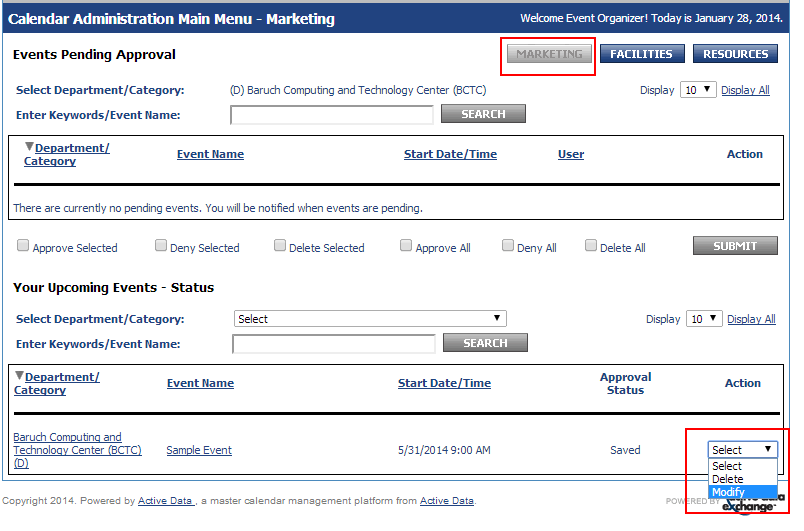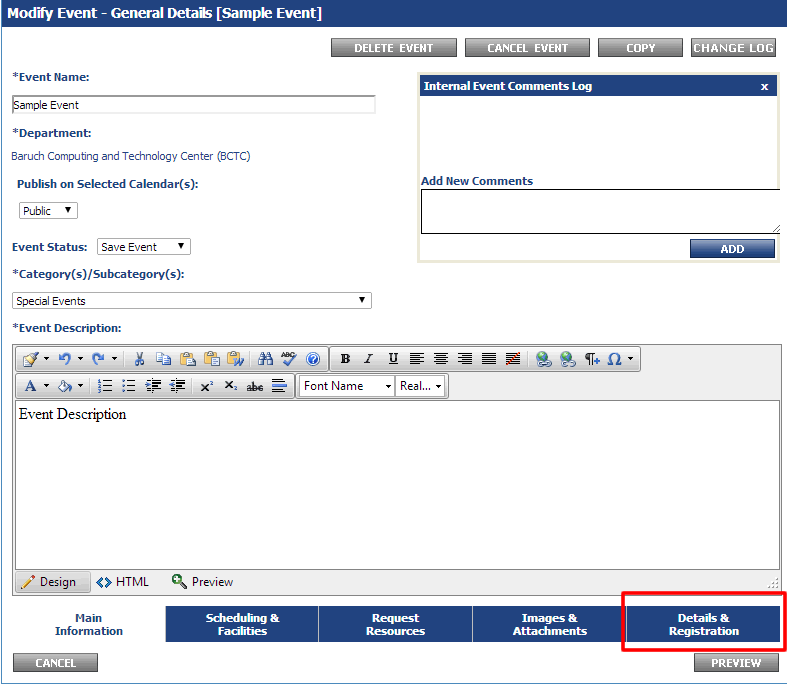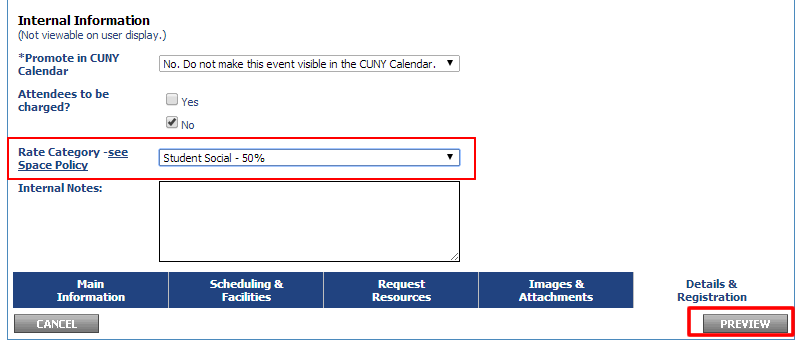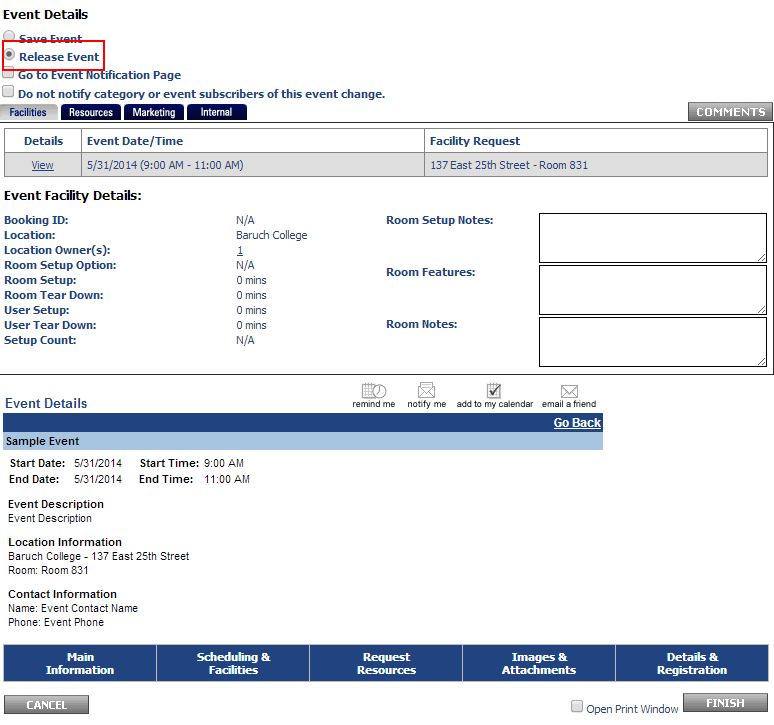...
- Log into your account or click "Main Menu" if already logged in. Access/modify your saved event by clicking the event name or clicking action and selecting modify. Please take care if using the latter this method to edit the event as accidentally selecting delete and clicking off of the drop-down menu will delete your event with no confirmation. You can also access/edit the event through the traditional method by clicking "Events: Modify/Cancel/Delete" and finding your event on the list.
- Upon modifying the event, you will see the comments log and the comment posted by the VP/Dean.
- Proceed to the "Details & Registration" tab where you will select the rate category indicated by the Dean/VP and whether or not attendees are to be charged.
- Now you may select "Release Event" and click "Finish".
- Upon submission of the event, you will see a message indicating that the event will be put into the workflow instead of the normal successful publish to calendar message. In this case, the facility owner will receive an email.
...