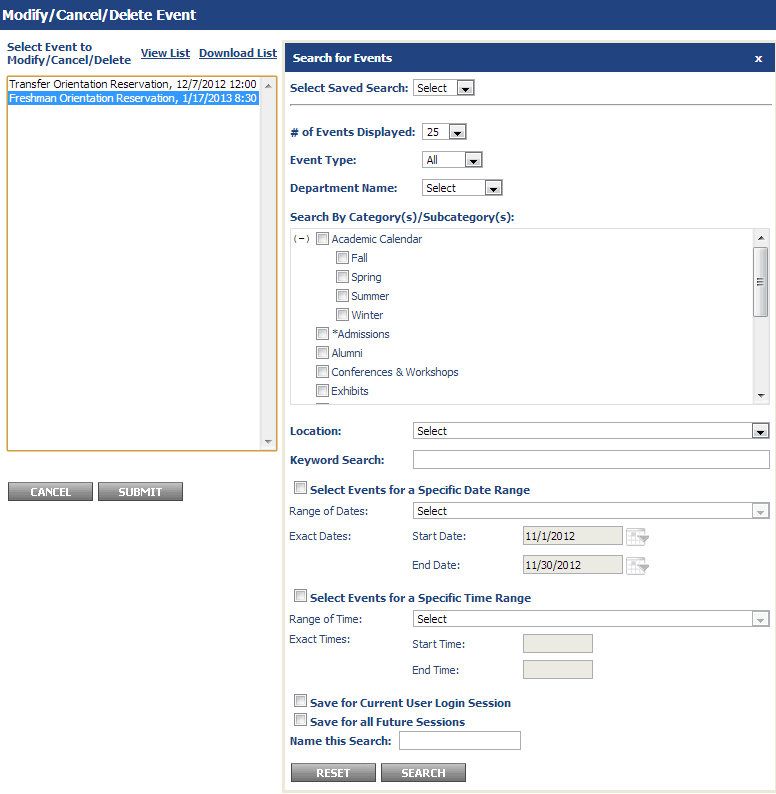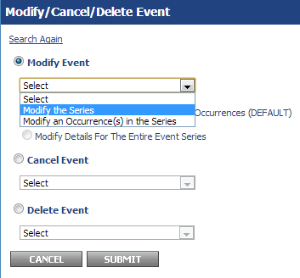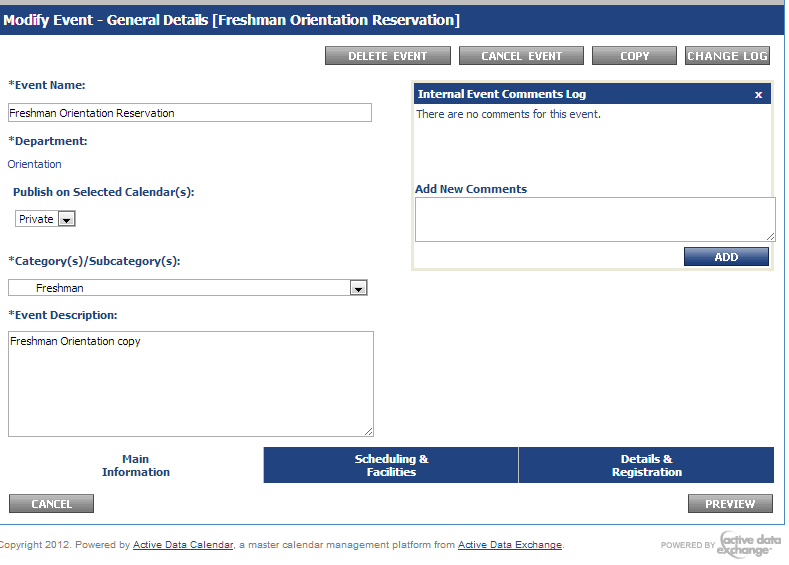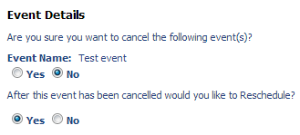...
- In the calendar service, click the "Events" tab
- Click "Events: Modify/Cancel/Delete".
- Select the event from the left-hand list and click "Submit". If you do not see the event, use the search on the right.
- If you have more than one occurrence in your event, you will see the screen below. You can modify the series or an individual occurrence of the event. When you've selected which set you'd like to modify, click "Submit".
- Modifying the event is similar to adding an event. You can proceed through the tabs and make edits where needed. If you wish to delete or cancel an event, you can select these options on the first tab shown in the image below. When you're done with your edits, just click "Preview" and you can save or release the event.
Modifying Events with Registration / Active Registrants
Please note that it is not possible to change the event date, start time, or end time when you have people registered for your event. If you only wish to change the time of the event, it is recommended the registrants are emailed with the new time and the new time can be noted in the event description.
If you need to reschedule the event for another date, it is recommended that you email all registrants and notify them of the new date, cancel the event (which will send cancellation emails to all registrants), and reschedule the event. The registrants cannot be carried over.
When you cancel an event, it will give you an option to reschedule the event. Rescheduling the event will allow you to create the event again with all of the information from the previous event already populated.
Add Registration to an Event
...