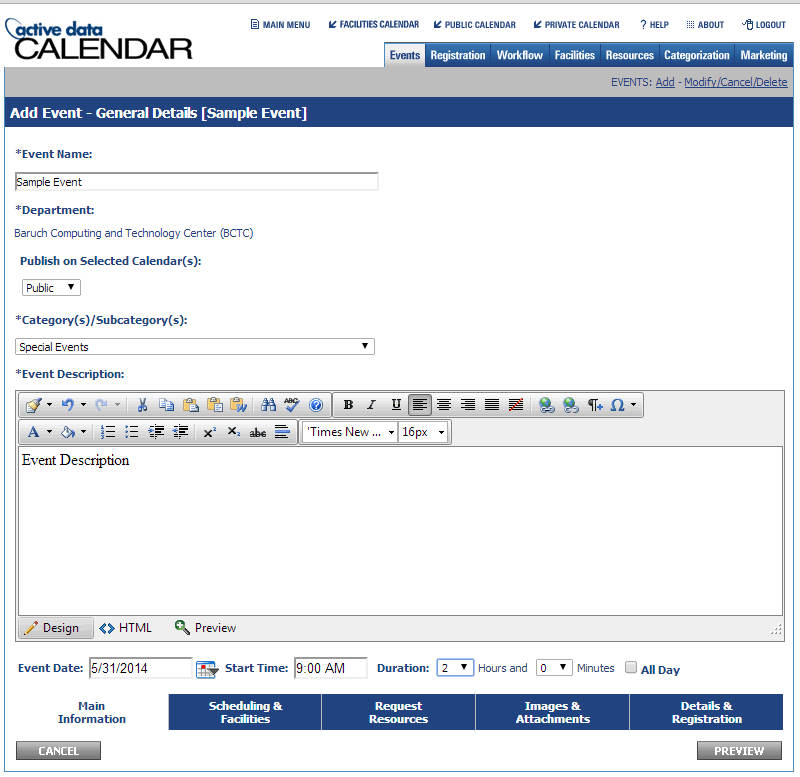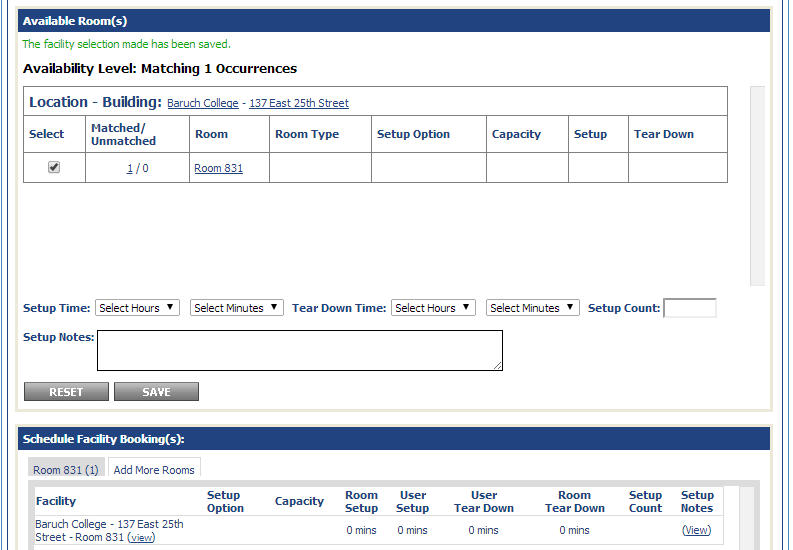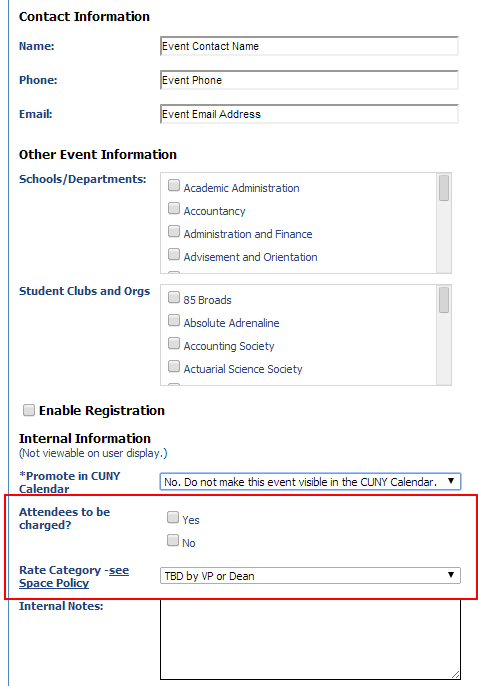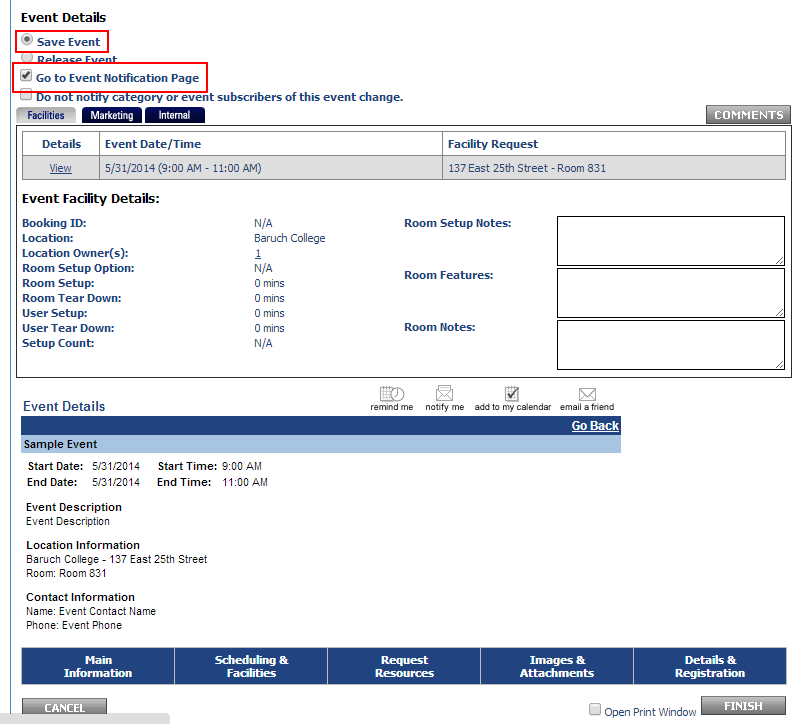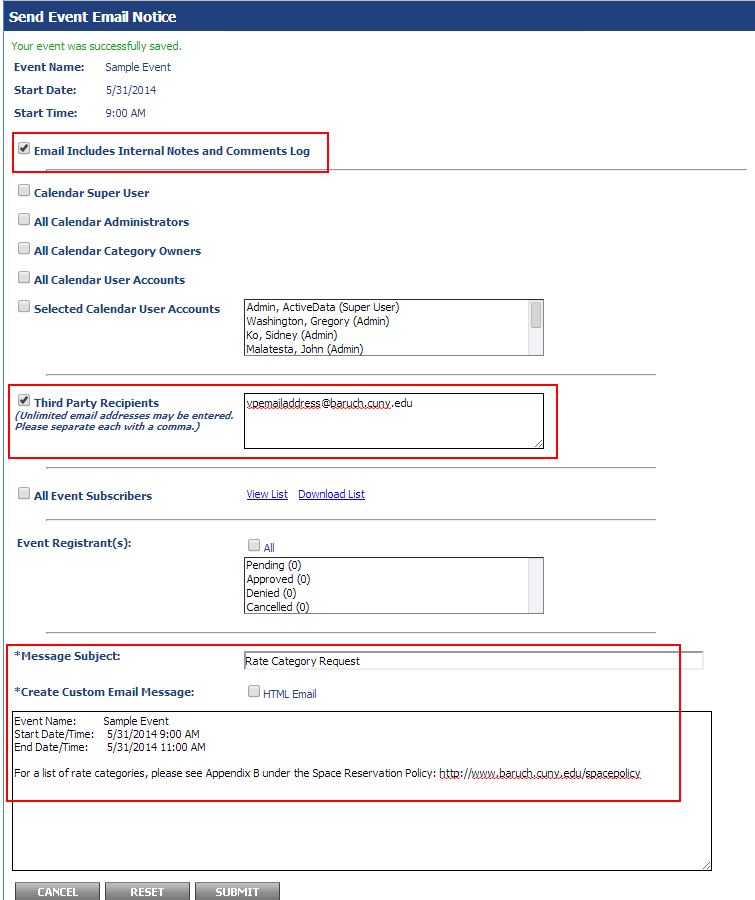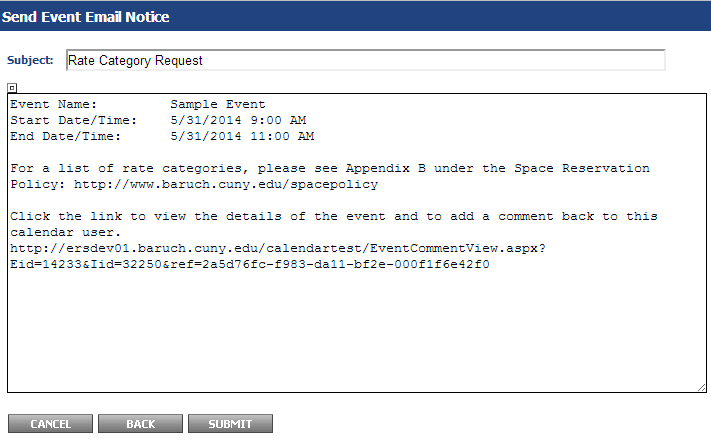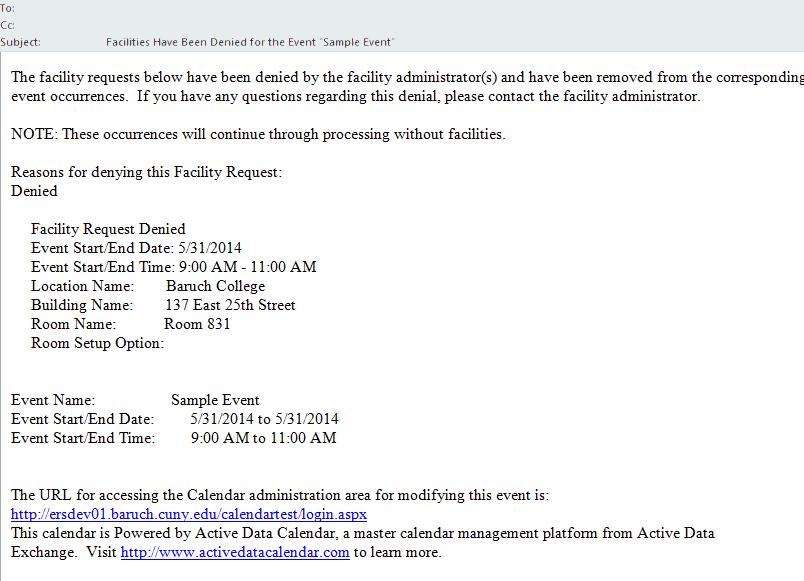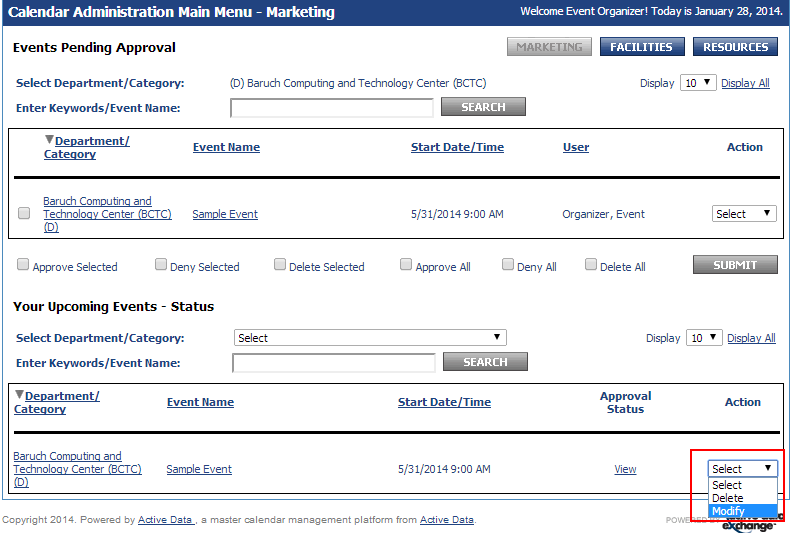...
The Event Organizer will create an event using the calendar administrative interface (similar to the current process) selecting a facility and saving the event. Using the “Send Notification” option the Event Organizer will notify Dean/VP of event and request comment on event priority (priority rating, rate category, etc.). Event will only be visible to the Event Organizer at this point and no workflow for facilities will be kicked off.
A step-by-step guide of adding an event to the calendar and booking a facility is available at Active Data Training Calendar Training Guide - Adding an event to the calendar
- Create an event.
- Make the facility request.
- Check yes or no for the "Attendees to be Charged?" section. Set the Rate Category to "TBD by Dean or VP" as this information will be received later on.
- After finalizing the event, select "Save Event" and "Go to Event Notification Page" so the event is not published (no facility request will be made) and you will proceed to a screen that will allow you to notify your Dean/VP.
On the "Event Notification" page, select "Email Includes Internal Notes and Comments Log" and "Third Party Recipients" where you will enter your Dean/VP's email address. Enter a subject and message then click "Submit".
It is recommended that for the recipient's convenience to include the following text below within the body of the email. This will allow the recipient to quickly review the rate categories.
Code Block For a list of rate categories, please see Appendix B under the Space Reservation Policy: http://www.baruch.cuny.edu/spacepolicy
- The following screen will show an overview of the message. Click "Submit" to send the notification.
...
- If your facility request has been denied, you will receive the following email:
- Log into your account or click "Main Menu" if already logged in. Access/modify your event by clicking action and selecting modify. Please take care if using this method to edit the event as accidentally selecting delete and clicking off of the drop-down menu will delete your event with no confirmation. You can also access/edit the event through the traditional method by clicking "Events: Modify/Cancel/Delete" and finding your event on the list.
- If your request was denied to a rate category not being set, please complete steps 2 (Dean/VP - Event review and rate category selection for event) and 3 (Event Organizer - Modification and release of event for Space Manager approval) to select a rate category and proceed below.
- Proceed to the "Scheduling & Facilities" tab to request a new facility. The previous requested facility is automatically removed from your event when it has been denied by the Space Manager.
https://www.baruch.cuny.edu/confluence/display/calendar/Active+Data+Calendar+Training+Guide#ActiveDataCalendarTrainingGuide-Addinganeventtothecalendar