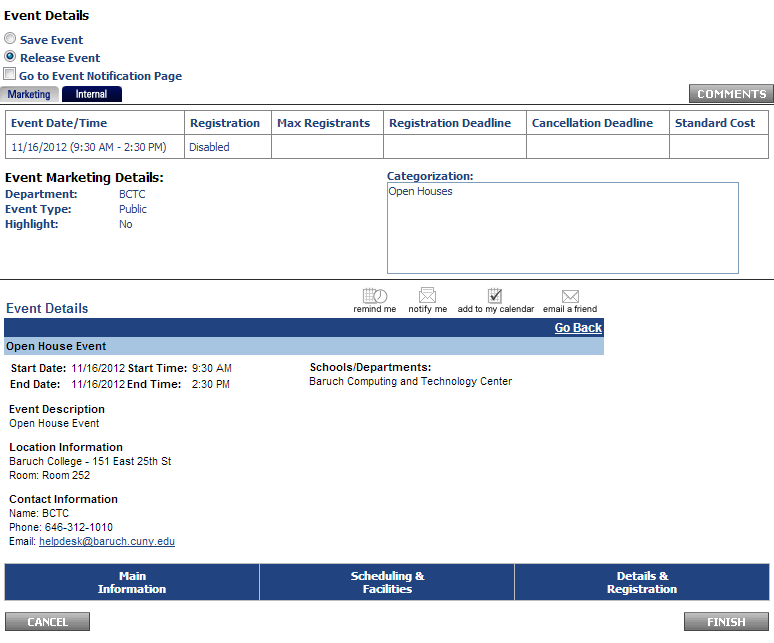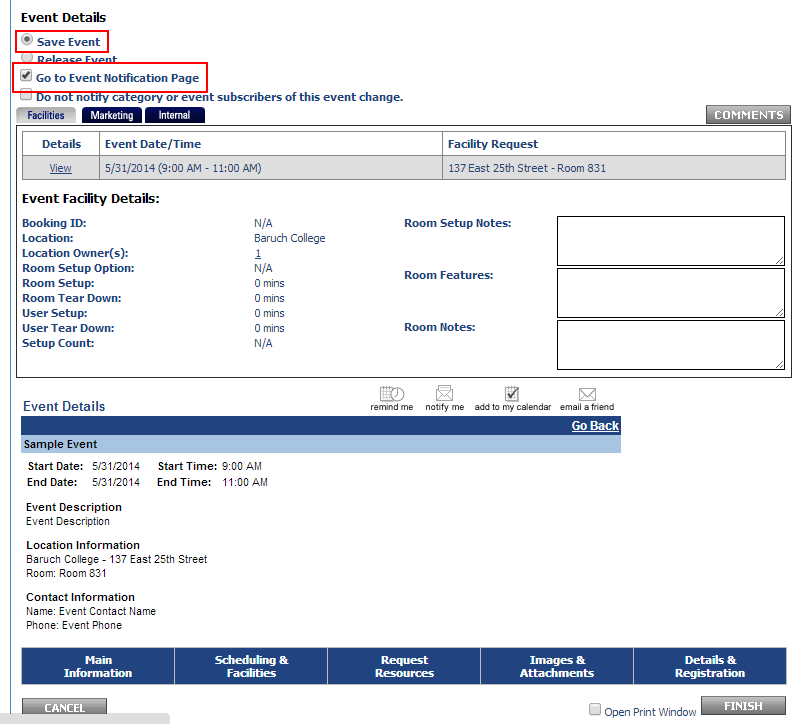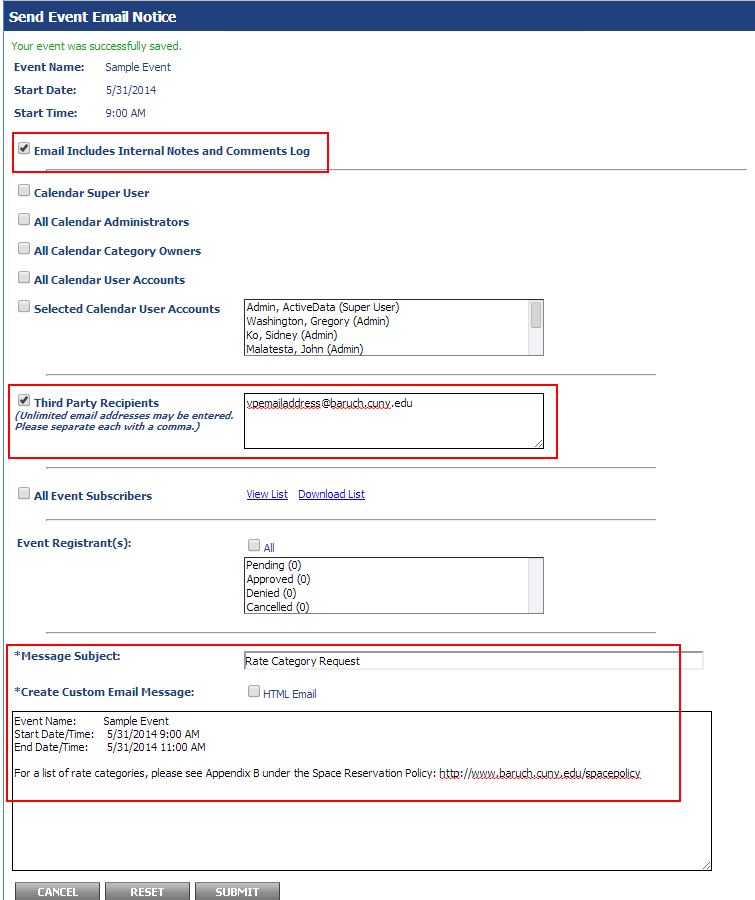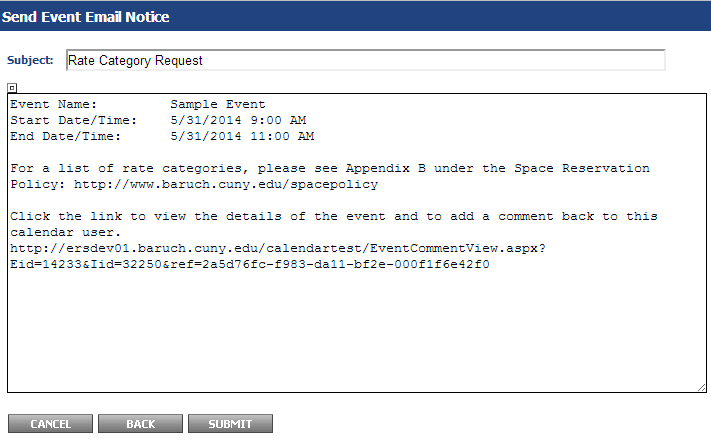...
- Fill out the contact information. For the other boxes under "Other Event Information", check them off if it is appropriate for your event. For example, if it is a school or department event, check off the school or department that is holding it. If you do not find your school or department in the list, please send a request to the BCTC Help Desk to have this added.
- If you would like your event listed in the CUNY Calendar (http://events.cuny.edu/ ), select "Yes. Make this event visible in the CUNY Calendar" for the "Promote in CUNY Calendar" box, otherwise select "No. Do not make this event visible in the CUNY Calendar".
If your event is in a private category or "Select", select "No. Do not make this event visible in the CUNY Calendar" as private events and select events are not published to the CUNY calendar. - If attendees will be charged for your event, check "Yes", otherwise "No".
- For the "Rate Category", please see below:
- If your Dean/VP has not given you a rate category, you should set it to "TBD by Dean or VP".
As part of the Space Policy, you must get a rate category from your Dean/VP. You must save the event afterwards and send your event information to the Dean/VP.
- If your Dean/VP has given you a rate category for your event, you should set it to the rate category they've given you here.
- If your Dean/VP has not given you a rate category, you should set it to "TBD by Dean or VP".
- Click "Preview" at the bottom right of the screen.
Preview Screen
On the preview screen you can opt to save the event or release the event. See below for which option you should select.
- The "Save Event" option will not publish your event to the calendar or send a facility request to a Space Manager. An event should be saved when you have not received the rate category from your Dean/VP yet (Any rate category other than "TBD by Dean or VP") or if you are missing event information and wish to fill it in at a later time.
In order to receive a rate category from your Dean/VP, you must send them the event information by following the instructions further below.
The "Release Event" option will send a facility request to the Space Manager (if there is a facility requested) and publish your event to the calendar (if it's a public/private event).
If your event has a rate category of "TBD by Dean or VP" and it is released with a facility request, it will not be approved by the Space Manager. Your Dean/VP will give you a rate category for your event after you send them the event information. Steps for sending them the event information can be found further below.
...
See the appropriate section below dependent upon whether or not the rate category was given by the Dean/VP.
Rate Category was received from Dean/VP and set to anything other than "TBD by Dean or VP"
- Click "Finish" at the bottom right of the screen if you have a rate category set to anything other than "TBD by Dean or VP".
You have now successfully added an event to the calendar and a facility request will be made if you have requested a facility.
IMPORTANT - If your event is booked for a facility that you are not the Space Manager of, the event will not be published into the Calendar until the facility request has been approved.
Rate Category has not been received from Dean/VP and is set to "TBD by Dean or VP"
- If you have your rate category set to "TBD by Dean or VP", make sure your event is set to "Save Event" and check off "Go to Event Notification Page". Then click "Finish".
- This will bring you to the "Event Notification" page. On this page, select "Email Includes Internal Notes and Comments Log" and "Third Party Recipients" where you will enter your Dean/VP's email address. Enter "Rate Category Request" for the subject and any additional information into the body of the message then click "Submit".
- The following screen will show an overview of the message. Click "Submit" to send the notification to your Dean/VP.
- You are done with the event for now. The Dean/VP will either send you the rate category through email or via the comments of your event (Please see the Space Reservation Workflow - Step 3), where you will then modify your event, put in the rate category, and then select "Release Event" and "Finish" in order to make the facility request to the Space Manager.
If you do not know how to modify your event, see the section below.
...