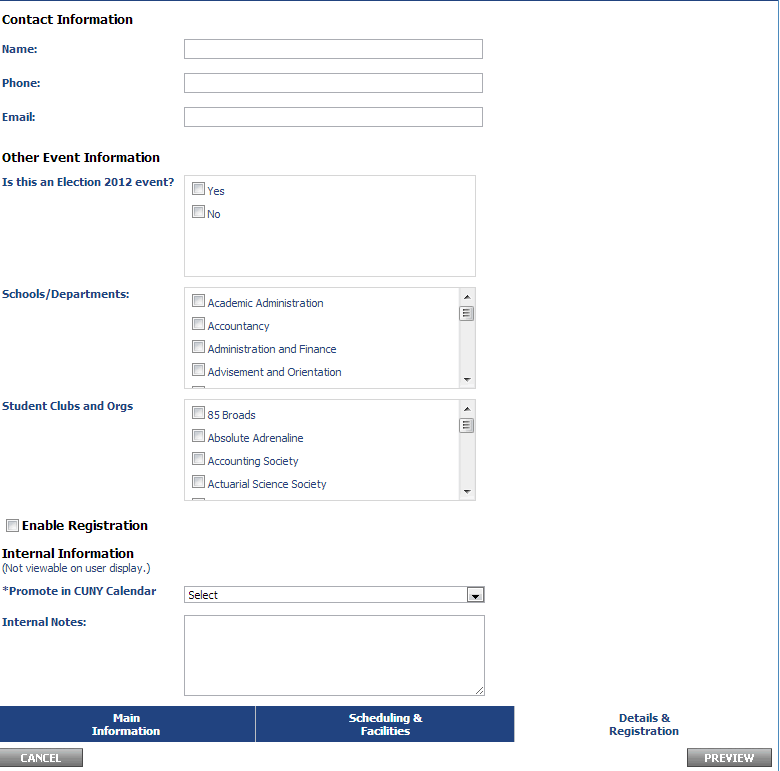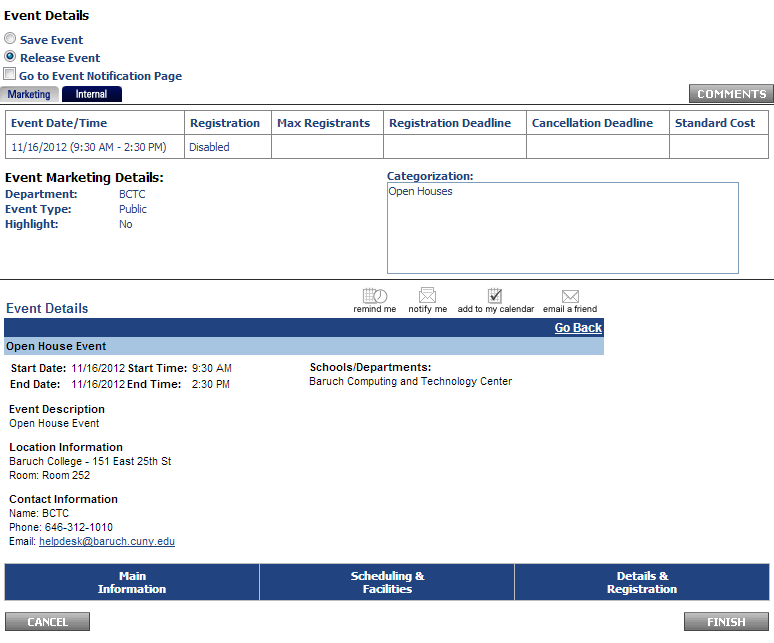...
- Fill out the contact information. For the other three boxes under "Other Event Information", check them off if it is appropriate for your event. For example, if it is a school or department event, check off the school or department that is holding it. If you do not find your school or department in the list, please send a request to the BCTC Help Desk to have this added.
- If you would like your event listed in the CUNY Calendar (http://events.cuny.edu/ ), select "Yes. Make this event visible in the CUNY Calendar" for the "Promote in CUNY Calendar" box.
If your event is in a private category, select "No. Do not make this event visible in the CUNY Calendar" as private events are not published to the CUNY calendar. - Click "Preview"
- On the preview screen you can opt to save the event or release the event. If you save the event, it will not be published to the calendar and will only be viewable in your account. If you release the event, it will go into the calendar. The event details area shows a preview of what your event looks like in the calendar.
- Select save or release event and then click "Finish".
- You have now successfully added an event to the calendar.
IMPORTANT - If your event is booked for a facility that you are not the Space Manager of, the event will not be published into the Calendar until the facility request has been approved.
For more information regarding this workflow, please visit the Active Data Calendar Space Reservation Workflow guide.
Modify/cancel/delete an existing event
...